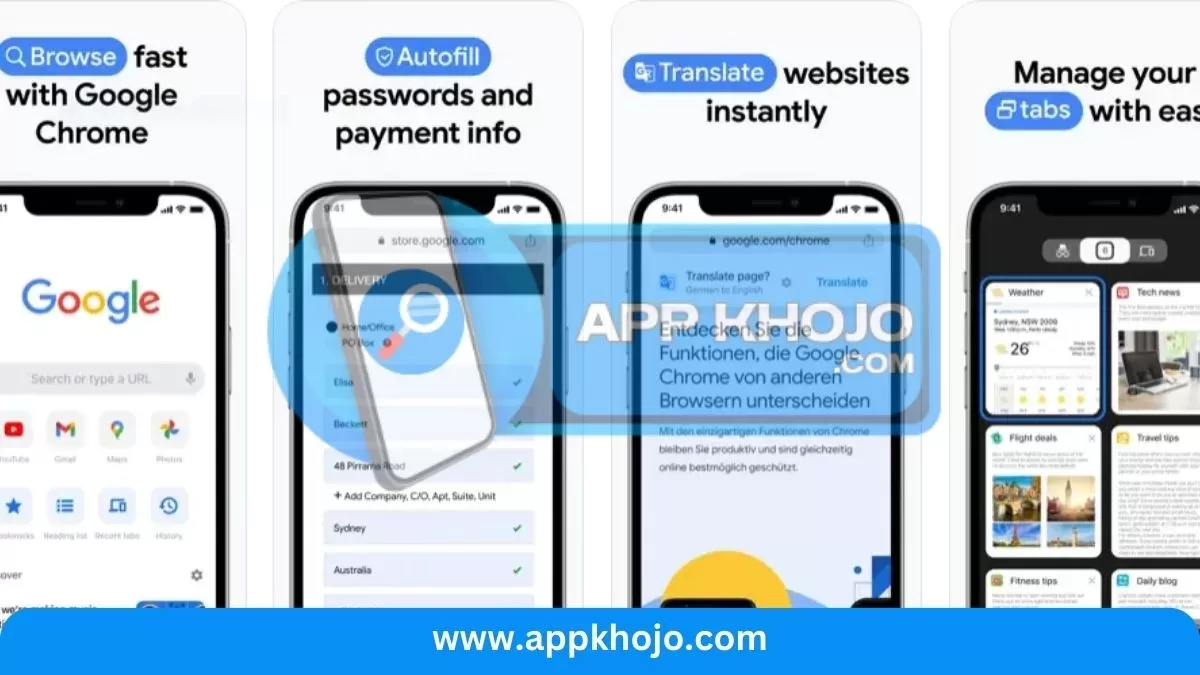Google Chrome, often simply referred to as “Chrome,” is a web browser that has transcended the digital landscape since its inception in 2008. Developed and continuously refined by Google, one of the world’s foremost technology companies, Chrome has become synonymous with efficient, secure, and user-friendly web browsing. Google Chrome enjoys a dominant position as one of the most widely used web browsers globally. It’s known for its speed, simplicity, and versatility, offering a seamless browsing experience for millions of users globally.
Table of Contents
Key Features of Google Chrome
1. Speedy Browsing:
- Google Chrome is well-known for its speed. It uses a powerful rendering engine that loads web pages quickly and efficiently. It employs the V8 JavaScript engine that loads web pages with exceptional celerity. This means you spend less time waiting for pages to load, making your browsing experience smoother and more efficient.
- Analysis: Speed is a fundamental requirement for a web browser, and Chrome excels in this aspect. Its fast performance is one of the primary reasons for its popularity.
2. Security and Privacy:
- Google Chrome takes your security seriously. It automatically updates to protect you from the latest security threats. It also includes built-in features like Safe Browsing, which warns you about potentially harmful websites.
- For privacy, Chrome offers features like Incognito mode, which doesn’t save your browsing history. Additionally, it allows you to manage cookies and site permissions for more control over your online privacy.
- Analysis: Chrome’s robust security features and regular updates help protect users from malware and phishing attacks. However, its close integration with Google services may raise concerns about privacy.
3. Extensions and Apps:
- Chrome offers a vast library of extensions and apps in the Chrome Web Store. Extensions are like little tools that you can add to your browser to enhance functionality, such as ad blockers, password managers, and productivity tools.
- Apps, on the other hand, are web applications that you can run within Chrome, turning it into a platform for various tasks, from document editing to games.
- Analysis: The Chrome Web Store provides a wide range of extensions and apps, making Chrome highly customizable. However, users should be cautious when installing extensions from less reputable sources to avoid potential security risks.
4. Synchronization:
- If you use Chrome across multiple devices, you can sync your bookmarks, browsing history, and settings. This means that you can pick up where you left off on your laptop, tablet, or smartphone seamlessly.
- Analysis: Synchronization is a convenient feature that ensures a consistent browsing experience across devices. However, users should be aware of what data is being synchronized and how it may affect their privacy.
5. User-Friendly Interface:
- Chrome is known for its clean and intuitive interface. The “Omnibox” (the combined address bar and search bar) makes it easy to navigate the web or search for information without opening a search engine separately.
- The browser also offers a customizable new tab page with quick access to your most visited sites and recent bookmarks.
- Analysis: Chrome’s user-friendly interface appeals to both casual and experienced users. Its simplicity and efficiency in design contribute to its popularity.
6. Tab Management:
- Chrome allows for easy tab management. You can pin tabs for frequently visited sites, group tabs into different windows, and even drag tabs between windows.
- Analysis: Chrome’s tab management features help users organize their browsing experience, making it easier to juggle multiple websites and tasks.
7. Dev Tools and Developer-Friendly:
- For web developers, Chrome offers powerful developer tools that make debugging and testing websites more accessible. These tools include elements inspection, JavaScript debugging, and network monitoring.
- Analysis: Chrome’s developer tools are invaluable for web developers and enthusiasts, offering a comprehensive set of features for web development and troubleshooting.
8. Cross-Platform Support:
- Chrome is available on multiple operating systems, including Windows, macOS, Linux, Android, and iOS. This cross-platform support ensures a consistent experience across different devices and operating systems.
- Analysis: Cross-platform availability makes Chrome a versatile choice for users who switch between various devices and operating systems.
Using Google Chrome
Here’s how to use it:
- Download and Install: To get started, download and install Chrome from the official website or your device’s app store.
- Open Chrome: Launch the browser by clicking on its icon.
- Browsing: Type a web address or search query into the omnibox and hit Enter to visit websites. You can also open new tabs and customize your browsing experience with extensions.
- Bookmarks: Save your favorite websites by clicking the star icon in the address bar, making them easily accessible.
- Sync and Sign In: Sign in to your Google Account to sync your Chrome data across devices.
- Incognito Mode: To browse privately, open a new Incognito window by clicking on the three dots in the top-right corner and selecting “New Incognito Window.”
Customization and Extensions
Chrome offers a wide range of extensions and themes available through the Chrome Web Store. These extensions can enhance your browsing experience by adding features like ad blockers, password managers, and productivity tools. The installation is a versatile and user-friendly web browser, making it a top choice for users looking for speed, security, and a rich ecosystem of extensions.
Customization is one of the standout features of Google Chrome, offering users the ability to tailor their browsing experience to their preferences and needs.
Themes:
Chrome provides a range of themes that allow you to change the browser’s appearance. You can choose from a variety of colors and designs to personalize the overall look of your browser.
Home Page:
You can set a custom home page, so the browser opens to your favorite website or a specific search engine, like Google.
Bookmarks Bar:
Chrome allows you to create a bookmarks bar, which is a handy toolbar beneath the omnibox. You can add your most frequently visited websites for quick access.
Extensions:
While extensions are covered in more detail below, they significantly contribute to the customization aspect of Chrome. They enable you to add extra features and functions to your browser.
Privacy Settings:
Chrome offers extensive privacy settings that can be customized to suit your requirements. You can choose how the browser handles cookies, site permissions, and tracking, giving you more control over your online privacy.
Language and Translation:
Users can select their preferred language for the browser’s interface and even enable translation features for web pages in foreign languages.
Search Engine Preferences:
ou can change the default search engine in Chrome. While Google is the default, you can switch to alternatives like Bing, Yahoo, or DuckDuckGo.
Extensions:
While extensions are covered in more detail below, they significantly contribute to the customization aspect of Chrome. They enable you to add extra features and functions to your browser.
Also, have a look at the Windows App
Pros
- Speed
- Security
- Usability
- Customization
- Sync
- Compatibility
- Developer-friendly
- Extensions
- Updates
Cons
- Resource-intensive
- Privacy
- Overwhelming
- Dependency
- Limited
- Complexity
- Vulnerabilities
- Monopoly
- Data-sharing
Q1: What is Google Chrome?
Google Chrome is a popular web browser developed by Google. It’s known for its speed, user-friendly interface, and a wide range of features designed to enhance the web browsing experience.
Q2: How to change language in Google Chrome in mobile?
For Mobile (Android/iOS):
Open the Chrome app.
Tap on the three vertical dots in the top-right corner to open the menu.
Scroll down and tap on “Settings.”
Select “Languages.”
Tap “Add language” and choose your desired language.
Q3: How to change the language of Google Chrome?
For Desktop (Windows/macOS):
Open Google Chrome.
Click on the three vertical dots in the top-right corner to open the menu.
Scroll down and select “Settings.”
Under “Appearance,” click on “Language.”
Click “Add languages” to select your preferred language from the list.
Click the three dots next to your chosen language and select “Display Google Chrome in this language.”
Q4: What is Incognito Mode?
Incognito Mode is a private browsing feature that prevents your browsing history and data from being stored. It’s useful for private or temporary browsing sessions
Q5: How does the app ensure security?
The app includes security features like Safe Browsing, which warns you about potentially dangerous websites, and automatic updates to patch security vulnerabilities