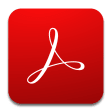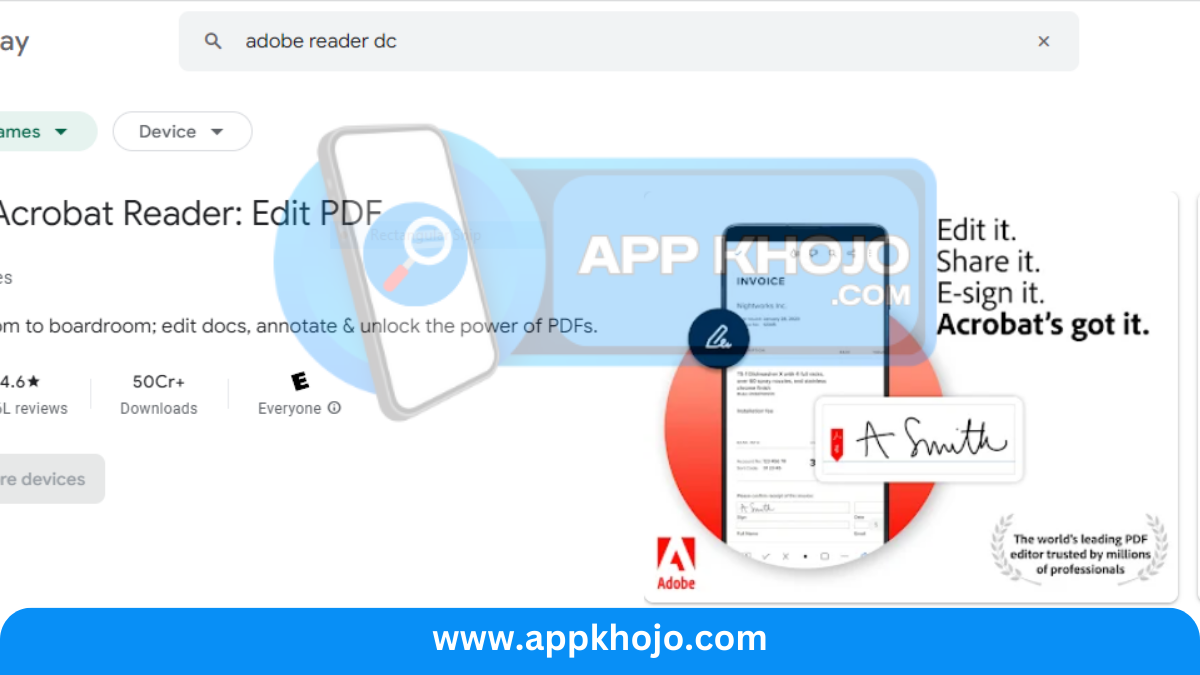In today’s digital landscape, the ability to seamlessly view, edit, and annotate PDF documents has become an essential skill. Enter Adobe Reader DC, a cornerstone of PDF software that offers a gateway to the world of digital documents. This app review takes an in-depth look at Adobe Reader DC, a free, trusted, and universally recognized application for reading, printing, and annotating PDFs. As we navigate through the essential features of this software, we’ll uncover how it facilitates document interaction, review, and collaboration while maintaining the integrity and security of PDF files. Adobe Reader DC is more than just a PDF viewer; it’s an indispensable tool for individuals and professionals seeking to harness the power of digital documents in an ever-connected world. Join us as we explore the capabilities of Adobe Reader DC and the value it brings to users in the modern age of digital documentation.
In a world filled with digital documents, having a reliable PDF viewer is crucial. Adobe Acrobat Reader DC, commonly known as Adobe Reader, is here to simplify your PDF handling needs. This article explores why Adobe Acrobat Reader DC is the go-to choice for millions and how it can enhance your PDF experience.
Table of Contents
Key Features
1. PDF Viewing:
- Adobe Reader DC is renowned for its exceptional PDF viewing capabilities. It offers a smooth and responsive interface that allows users to open, navigate, and read PDF documents with ease. The software provides a clean, distraction-free view of the content, making it an ideal choice for reading eBooks, reports, research papers, and other PDF-based materials. The zoom and fit-to-width features ensure that the content is displayed in the most readable format. This feature is particularly significant in today’s digital world, where PDFs are a common format for sharing and storing information.
2. Annotating and Marking Up PDFs:
- Adobe Reader DC empowers users to interact with PDF documents by allowing them to annotate, highlight, and add comments to text and images. This is a valuable feature for students, professionals, and anyone who needs to review and provide feedback on documents. The ability to underline, strikethrough, and add sticky notes enhances the document review process, making it a versatile tool for collaboration. Users can also draw shapes, lines, and arrows directly on the document, offering an interactive way to emphasize key points.
3. Fillable Forms:
- Adobe Reader DC is well-equipped for handling PDF forms. Users can fill out forms electronically, saving time and effort compared to manual form completion. This is especially important for tasks like job applications, tax filing, or surveys. The software also supports electronic signatures, allowing users to sign documents digitally, ensuring their authenticity while eliminating the need for physical signatures. This is a valuable feature for streamlining business processes and enhancing document security.
4. Document Conversion and Export:
- Adobe Reader DC allows users to convert PDFs into other formats such as Word, Excel, or text files. This feature is handy when you need to extract and reuse content from a PDF in another application. It ensures that the information in a PDF document remains accessible and editable. Conversely, you can export documents to PDF format, ensuring consistency in document formatting when sharing with others.
5. Document Search:
- Adobe Reader DC includes a powerful search function that lets users quickly locate specific words or phrases within a PDF document. This feature is a time-saver when dealing with lengthy documents or research materials. The search results are displayed in a list, and clicking on a result takes you directly to the corresponding section of the document.
6. Security and Privacy:
- Adobe Reader DC prioritizes document security and privacy. The software offers features like password protection and document encryption to safeguard sensitive information. Additionally, it integrates with Adobe Document Cloud, enabling users to store and access their documents securely in the cloud, making them available on multiple devices while maintaining data integrity.
7. Accessibility Features:
- Adobe Reader DC is committed to accessibility, providing features for individuals with disabilities. It includes options for text-to-speech narration, voice command support, and compatibility with screen reader software. These features ensure that PDF documents are accessible to a diverse range of users.
In conclusion, Adobe Reader DC is a versatile and user-friendly PDF viewer and editor that empowers users to interact with digital documents effectively. Its viewing capabilities make it a preferred choice for reading and reviewing PDFs, while its annotation, form-filling, and conversion features enhance productivity. The software’s commitment to security, privacy, and accessibility ensures that users can trust it for handling a wide range of documents, from personal PDFs to professional contracts and legal documents. Adobe Reader DC is a comprehensive solution for all your PDF needs, offering both reliability and robust functionality in a single, free application.
Using Adobe Reader DC
Using Adobe Reader DC is straightforward and user-friendly, making it accessible for individuals with varying levels of technical expertise. Here’s a step-by-step guide on how to use Adobe Reader DC effectively:
1. Installation and Launch:
- If you haven’t already installed Adobe Reader DC, you can download it from the Adobe website (https://get.adobe.com/reader/). Once installed, launch the application.
2. Opening PDF Documents:
- To open a PDF document, you can either double-click on the PDF file on your computer or launch Adobe Reader DC and click “File” > “Open.” Browse your computer to select the PDF file you wish to open, and then click “Open.”
3. Navigating PDFs:
- Adobe Reader DC provides various tools for navigating PDFs. You can scroll through pages using your mouse, keyboard arrows, or the scroll bar on the right. To jump to a specific page, you can use the page number field in the toolbar. Zoom in and out using the zoom options, or use the zoom slider in the toolbar for a customized view.
4. Annotating and Commenting:
- To annotate or comment on a PDF, select the “Comment” tool from the toolbar. This will provide a set of annotation tools such as text highlight, underline, and sticky notes. Choose the tool you want to use, and then click and drag your mouse over the area you want to annotate or comment on. You can also add text comments by selecting the text tool.
5. Filling Out Forms:
- To fill out a PDF form, simply click on the form fields, and a cursor will appear, allowing you to type in your information. Checkboxes and radio buttons can be selected by clicking on them. If the form includes signature fields, you can create a digital signature and apply it to the document.
6. Searching in PDFs:
- Use the search bar located in the toolbar to search for specific words or phrases within the document. Adobe Reader DC will highlight the search results, making it easy to locate the information you’re looking for.
7. Converting and Exporting:
- To convert a PDF into another format, click on “File” and select “Save As Other” or “Export PDF.” Choose the desired format, such as Word or Excel, and follow the prompts to complete the conversion.
8. Viewing Document Properties:
- To view information about the PDF document, including its title, author, and security settings, click “File” and select “Properties.”
9. Printing PDFs:
- If you need a hard copy of a PDF, click on “File” and select “Print.” Configure the print settings according to your preferences and then click “Print.”
10. Accessibility Features:
- Adobe Reader DC is designed to be accessible to users with disabilities. It includes various accessibility settings and keyboard shortcuts to assist those who use screen readers or other assistive technologies.
11. Online Features (Optional):
- Adobe Reader DC can be connected to Adobe Document Cloud for online features like document storage, sharing, and electronic signatures. To access these features, you’ll need to create or sign in with an Adobe ID.
Using Adobe Reader DC is an efficient way to interact with and manage PDF documents. Whether you’re simply reading a PDF or engaging in more advanced tasks like annotation and form filling, the software’s user-friendly interface and intuitive tools make the process straightforward and accessible for all users.
Pros
- Free
- Versatile
- User-friendly
- Secure
- Annotative
- Accessible
Cons
- Limited (in advanced editing)
- Requires (internet for some features)
- Proprietary
- Updates (frequent)
- Resource (intensive)
- Optional (Adobe ID for online features)
Q1: What is Adobe Acrobat Reader DC?
Adobe Acrobat Reader DC, commonly known as Adobe Reader, is a free software application developed by Adobe Inc. It allows users to view, print, and annotate PDF (Portable Document Format) files.
Q2: Is Adobe Acrobat Reader DC free to use?
Yes, Adobe Acrobat Reader DC is available for free, making it accessible to a wide range of users.
Q3: What platforms is Adobe Acrobat Reader DC available on?
Adobe Acrobat Reader DC is available for Windows, macOS, Android, and iOS, ensuring compatibility with various devices.
Q4: Can I use Adobe Acrobat Reader DC to edit PDFs?
Adobe Acrobat Reader DC primarily focuses on viewing, printing, and annotating PDFs. For extensive PDF editing capabilities, Adobe offers Adobe Acrobat Pro, a separate paid software.
Q5: Can I add annotations and comments to PDFs using Adobe Reader?
Yes, Adobe Reader allows you to add comments, highlights, and annotations to PDF documents, making it useful for collaboration and reviewing.
Q6: Is Adobe Acrobat Reader DC secure?