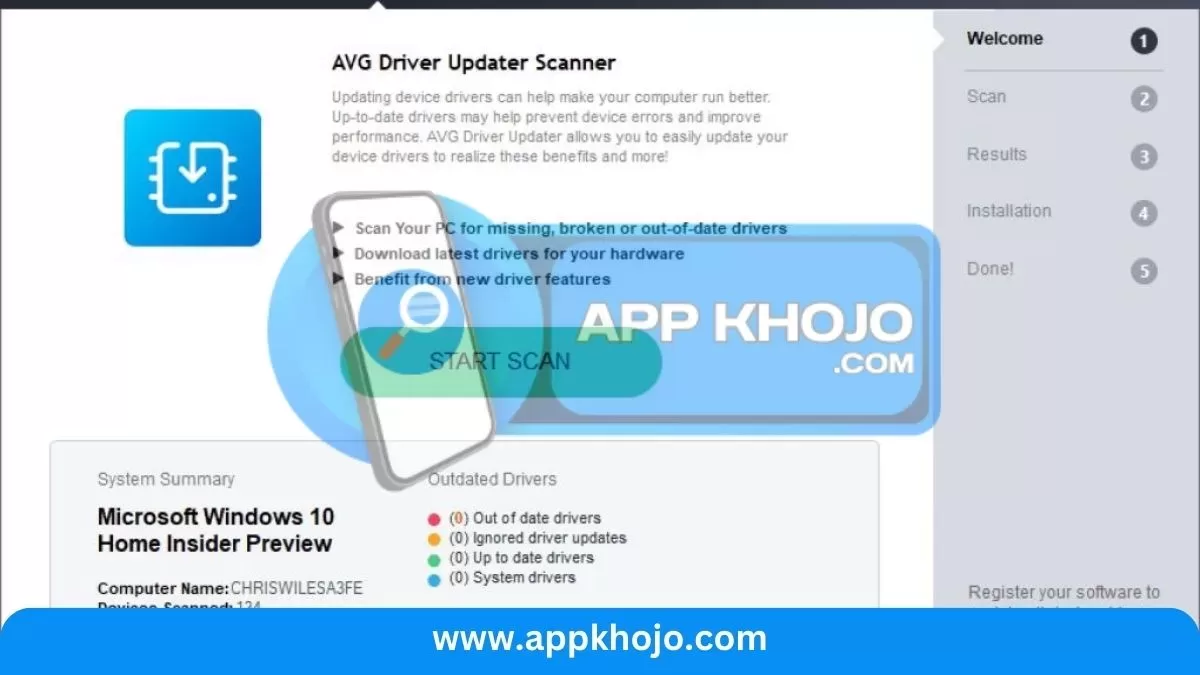AVG Driver Updater is a software tool designed to help users maintain and update their computer’s device drivers. Device drivers are essential software components that allow hardware devices, such as graphics cards, sound cards, and network adapters, to communicate with the operating system. Keeping these drivers up to date is crucial for optimal hardware performance, system stability, and security.
AVG Driver Updater is a software utility developed by AVG Technologies, a subsidiary of Avast. It is designed to streamline the often complex and time-consuming task of managing and updating device drivers on a Windows computer. Drivers are essential software components that facilitate communication between the operating system and hardware devices such as graphics cards, sound cards, network adapters, and printers. Keeping these drivers up to date is crucial for ensuring optimal system performance, compatibility, and security Here are the key features and functions of AVG Driver Updater:
Table of Contents
Key Features and Functions of AVG Driver Updater
1. Automated Driver Scanning:
- AVG Driver Updater automatically scans your computer to identify outdated or missing drivers for various hardware components.
- Analysis: Automated scanning simplifies the process of identifying driver-related issues. It saves users time and ensures that drivers are regularly checked, reducing the risk of outdated drivers causing problems
2. Automated Driver Updates:
- After scanning, AVG Driver Updater can automatically download and install the latest manufacturer-recommended drivers.
- Analysis: Automated driver updates save users from the hassle of manually searching for drivers on manufacturer websites. This feature helps maintain the performance and stability of hardware components.
3. Improved Hardware Performance:
- Ensuring that drivers are up-to-date leads to enhanced hardware performance, which can be particularly crucial for tasks like gaming, multimedia production, and network connectivity.
- Analysis: Improved hardware performance translates to a smoother and more efficient computing experience. Users can expect better graphics rendering, faster data transfer rates, and reduced hardware-related issues.
You can often set up scheduled scans to regularly check for driver updates, ensuring that your system remains up to date without manual intervention.
4. System Stability and Compatibility:
The software typically offers a backup and restore feature that allows you to create backups of existing drivers before updating them. This ensures that you can revert to a previous driver version if any issues arise.
- Keeping drivers current helps prevent system crashes, freezes, and compatibility issues by ensuring that hardware functions well with the latest Windows updates.
- Analysis: Enhanced system stability is vital for productivity and preventing disruptions. Up-to-date drivers contribute to a more reliable and compatible computing environment.
5. Backup and Restore:
- AVG Driver Updater offers a backup and restore feature, allowing users to create backups of existing drivers before updates. If an update causes issues, users can easily revert to the previous driver version.
- Analysis: The backup and restore feature adds a layer of safety, ensuring that users can easily recover from any unforeseen problems resulting from driver updates. This minimizes the risk associated with updates.
6. Scheduled Scans:
Up-to-date drivers can improve the overall performance of your computer, as they often include optimizations and bug fixes that enhance hardware functionality.
- Users can schedule automatic scans for driver updates at specific intervals, reducing manual intervention and ensuring that driver management becomes a part of routine system maintenance.
- Analysis: Scheduled scans offer a “set and forget” approach to driver maintenance. Regular scans help maintain the overall health and performance of the system with minimal user effort.
7. Customer Support:
AVG often provides customer support to assist users with any questions or issues related to driver updates.
AVG Driver Updater is a valuable tool for users who want to ensure that their hardware components are functioning at their best. By automating the driver update process and providing a backup and restore option, it simplifies the task of maintaining an optimized and secure computer system. Regular driver updates can extend the lifespan of your hardware and provide a smoother computing experience.
How To Use AVG Driver Updater
Using AVG Driver Updater is a straightforward process that can help you keep your system’s drivers up to date. Here’s a step-by-step guide on how to use AVG Driver Updater:
1. Installation and Activation:
- Start by downloading and installing AVG Driver Updater from the official website. After installation, you’ll need to activate the software using your license key, which you typically receive when you purchase the product.
2. Scanning for Outdated Drivers:
- Launch AVG Driver Updater, and it will automatically start scanning your computer for outdated or missing drivers. This initial scan will identify the drivers that require updates.
3. Review the Scan Results:
- Once the scan is complete, the software will present you with a list of drivers that need updating. You can review this list to see which drivers are outdated.
4. Select Drivers for Update:
- You have the option to manually select which drivers you want to update or let the software update all the identified drivers. Choose the drivers you want to update based on your preferences.
5. Backup Your Drivers (Optional):
- Before proceeding with updates, it’s a good practice to create a backup of your existing drivers. Most driver update tools, including AVG Driver Updater, offer this feature. In case an update causes issues, you can easily revert to the previous driver version.
6. Initiate the Driver Updates:
- Click the “Update Selected” or “Update All” button, depending on your choice. AVG Driver Updater will then download and install the latest manufacturer-recommended drivers for the selected components.
7. Reboot Your Computer (if required):
- Some driver updates may require a system reboot to take effect. If prompted, restart your computer to complete the installation of the new drivers.
8. Verify Successful Updates:
- After the updates are installed and your system reboots, open AVG Driver Updater again and perform another scan to confirm that all drivers are up to date. The software should display a message indicating that your drivers are current.
9. Regular Scanning and Scheduling:
- To keep your drivers up to date, it’s advisable to schedule regular scans using AVG Driver Updater. This ensures that you’re always using the latest drivers and that your system remains optimized.
Remember that while driver updater software like AVG Driver Updater can automate the process, it’s essential to be cautious and ensure that you’re using a trusted and legitimate tool. Keeping your drivers up to date can improve system performance and stability, so regular updates are a worthwhile practice for any computer user.
Also, have a look at the iPhone App
Pros
- Convenience
- Efficiency
- Automation
- Performance
- Reliability
- Safety
- Updates
- Optimization
- Backup
- Scheduled
Cons
- Cost
- False-Positives
- Compatibility
- Resource-Intensive
- Limited
- Technical
- Dependency
- Learning
- Security
- Mixed-Results
Q1: What is AVG Driver Updater, and why is it important?
AVG Driver Updater is a software tool that scans and updates your computer’s device drivers. It’s essential because up-to-date drivers improve hardware performance, system stability, and security.
Q2: How does AVG Driver Updater work?
AVG Driver Updater scans your computer for outdated, missing, or corrupt drivers. It then automatically downloads and installs the latest driver updates.
Q3: Can I schedule scans and updates?
Yes, you can often set up scheduled scans to regularly check for driver updates, ensuring your system stays current without manual intervention.
Q4: What is the backup and restore feature, and why is it important?
The backup and restore feature allows you to create backups of existing drivers before updating them. This ensures you can revert to a previous driver version if any issues arise during an update.
Q5: How can updated drivers improve my computer’s performance and stability?
Updated drivers often include optimizations and bug fixes, which can improve hardware performance and stability, preventing system crashes and compatibility issues.