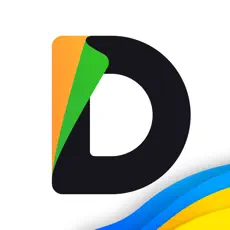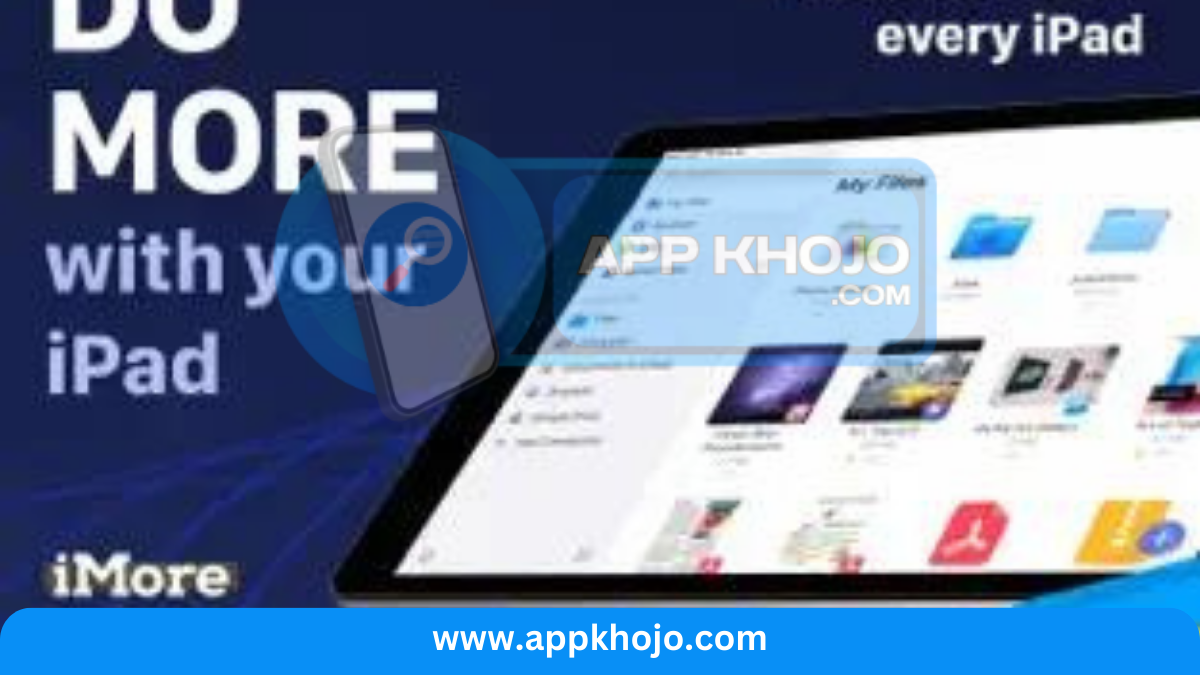In a world where digital documents are the currency of modern business and daily life, having a reliable document management tool is nothing short of essential. Enter “Documents: Files PDF Browser,” a versatile and powerful app that steps up as your ultimate document management companion. Whether you need to access, organize, or edit files on your mobile device, this app has you covered. From effortlessly browsing through PDFs and documents to managing your files with unprecedented ease, “Documents” offers a plethora of features designed to simplify your digital life. Join us as we explore the extensive capabilities of this application, discover how it can streamline your document-related tasks, and unveil the potential it holds for enhancing your productivity. Get ready to experience a new level of efficiency and convenience with “Documents: Files PDF Browser.”
In the digital age, efficient document management is a necessity for both personal and professional tasks. The Documents app is your comprehensive solution for organizing, viewing, and managing PDFs and various file types on your mobile device. This guide will provide you with insights into the Documents app, its key features, and how it simplifies document management for users.
Table of Contents
Key Features
1. File Organization and Management: “Documents” offers a comprehensive and user-friendly system for organizing and managing files. Users can create folders, move, copy, rename, and delete files with ease. The ability to organize documents efficiently is invaluable for those who deal with a large volume of files, ensuring that everything is easily accessible and well-structured. This feature simplifies document management, making it easy to find what you need when you need it, thereby boosting productivity.
2. PDF Viewing and Editing: The app excels in PDF handling, allowing users to view and edit PDF documents directly on their mobile devices. It offers annotation tools for highlighting, underlining, and adding notes to PDFs, making it a valuable tool for professionals who need to review and mark up documents on the go. The ability to edit and interact with PDFs directly within the app reduces the need for third-party PDF editors, streamlining document workflows.
3. Document Conversion: “Documents” supports document conversion to various file formats, including Word, Excel, PowerPoint, and more. This is particularly useful when users need to transform a document from one format to another for compatibility or editing purposes. The conversion feature saves time and ensures that files can be accessed in the desired format.
4. Cloud Integration: The app seamlessly integrates with popular cloud storage services such as iCloud, Google Drive, Dropbox, and more. This enables users to access their documents from multiple devices and collaborate with others by sharing files through the cloud. Cloud integration is essential in today’s connected world, allowing for remote access and secure backup of documents.
5. File Transfer: “Documents” supports Wi-Fi file transfer, enabling users to easily move files between their mobile devices and computers. This feature eliminates the need for cables or email attachments and facilitates the quick and convenient transfer of documents.
6. Password Protection and Security: The app offers a robust security feature with password protection for sensitive documents. Users can encrypt and secure their files, adding an additional layer of protection to their digital assets. This is crucial for individuals and businesses that handle confidential information.
7. Browser and Download Manager: “Documents” includes a built-in web browser and download manager, making it a versatile tool for downloading and managing online content. Users can browse the web, download files, and save them directly to the app for offline access. This feature is particularly handy for research and content curation.
In summary, “Documents: Files PDF Browser” is a feature-rich document management app that excels in file organization, PDF handling, document conversion, cloud integration, file transfer, security, and web browsing. It offers a comprehensive suite of tools to simplify document-related tasks and enhance productivity. Whether you’re a professional looking to mark up PDFs, a student managing study materials, or an individual seeking an efficient document management solution, “Documents” provides the features needed to streamline your digital life.
Using “Documents: Files PDF Browser”
Using “Documents: Files PDF Browser” is straightforward and offers a wide range of functionalities for document management and viewing. Here’s a step-by-step guide on how to use the app:
1. Download and Install the App:
- Start by downloading “Documents: Files PDF Browser” from the App Store or Google Play Store, depending on your device. Install the app as you would with any other application.
2. Launch the App:
- After installation, open the app by tapping its icon on your device’s home screen.
3. File Management:
- Use the app’s user-friendly interface to navigate and manage your files. You can create folders, move, copy, rename, and delete files and documents as needed. This feature allows you to keep your digital files organized and easily accessible.
4. PDF Viewing and Editing:
- To view a PDF, locate the PDF file in your file list and tap on it. The app provides tools for zooming in and out, scrolling through pages, and adding annotations like highlights, underlines, and notes. Edit PDFs directly within the app to make changes or mark up documents.
5. Document Conversion:
- To convert a document to another format, locate the file you want to convert, tap on it, and select the conversion option. The app will guide you through the conversion process, allowing you to choose the desired format for the output file.
6. Cloud Integration:
- To access documents from your cloud storage accounts, navigate to the app’s cloud integration section. Link your accounts (e.g., iCloud, Google Drive, Dropbox) to the app, and you’ll be able to browse and manage files stored in the cloud. You can also upload new documents to your cloud storage.
7. File Transfer:
- The app supports Wi-Fi file transfer, which allows you to move files between your mobile device and your computer. To initiate a transfer, connect both devices to the same Wi-Fi network and follow the in-app instructions for file transfer.
8. Password Protection and Security:
- To secure sensitive documents, go to the app’s security settings. Set up password protection and encryption to keep your confidential files safe from unauthorized access.
9. Browser and Download Manager:
- Use the built-in web browser to browse the internet. When you come across files you want to download, tap and hold on the file link, then select “Download.” The downloaded files are saved within the app, making them accessible even when offline.
10. Additional Features: Explore other features and tools within the app, such as a built-in media player for audio and video files, the ability to zip and unzip files, and the option to search for specific files in your document collection.
In summary, “Documents: Files PDF Browser” simplifies document management and provides a versatile tool for viewing, editing, converting, securing, and transferring files. Whether you’re a professional handling work documents or a student managing study materials, this app streamlines your digital document-related tasks, enhancing your productivity and convenience.
Pros
- Organization
- Viewing
- Editing
- Conversion
- Cloud
- Security
- Transfer
- Browser
- Productivity
- Versatile
Cons
- Ads (possible)
- Learning-curve
- Limited features (compared to specialized apps)
- Storage (may consume device storage)
- Updates (regular updates may be required)
- Internet-dependent (for some features)
- User interface (subjective)
- File format support (limited in some cases)
- Syncing (may require manual setup)
- In-app purchases (possible for advanced features)
Q1: What is the Documents app, and what does it offer?
The Documents app is a versatile mobile application designed for document management. It allows users to browse files, view PDF documents, organize files into folders, scan physical documents for digital storage, and transfer files between their device and cloud storage services.
Q2: Is the Documents app available for iOS and Android devices?
Yes, the Documents app is available for both iOS (Apple) and Android devices. You can download it from the App Store (iOS) or Google Play Store (Android).
Q3: How do I download and install the Documents app on my mobile device?
To begin using the Documents app, visit your device’s app store, search for “Documents,” and download the app. Follow the on-screen instructions to set up the app.
Q4: Can I use the Documents app to view and annotate PDF documents?
Yes, the Documents app allows you to open, read, and annotate PDF documents. You can enhance your PDF reading and editing experience using the app.
Q5: How can I organize my files and documents with the Documents app?
The app offers file organization features, allowing you to create folders, move files, and keep your documents organized. You can maintain a neat and tidy document library.