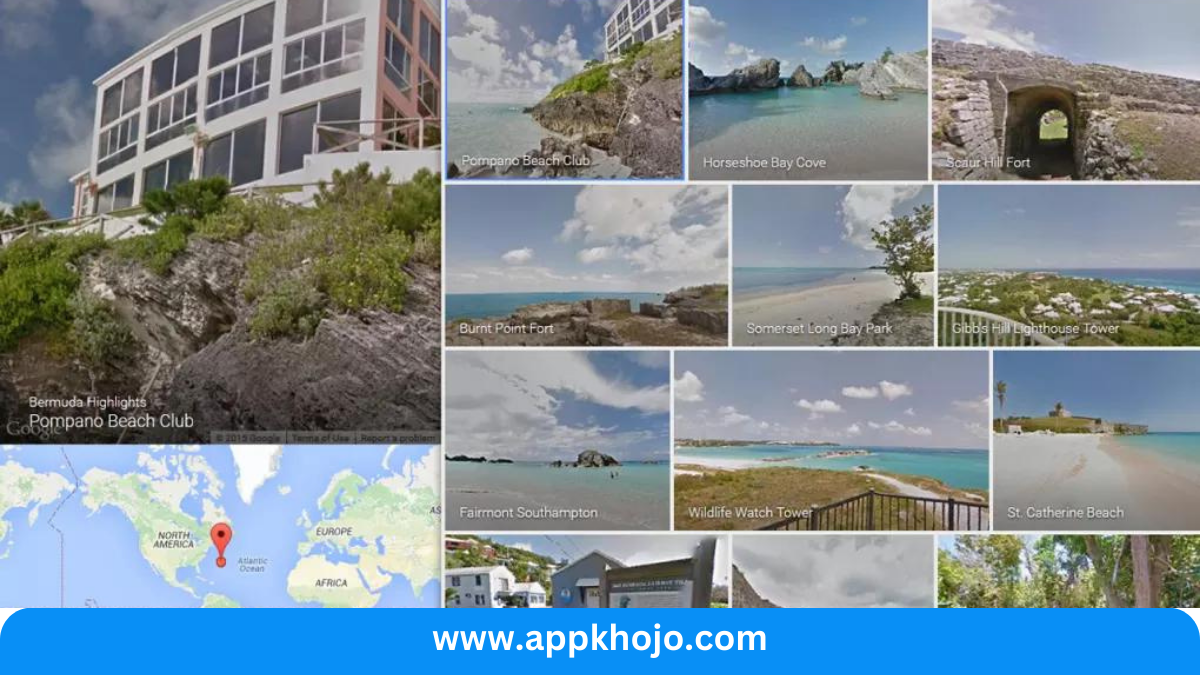Google Street View is a groundbreaking and innovative tool that has revolutionized the way we explore the world from the comfort of our own screens. This exceptional application, developed by tech giant Google, offers users an immersive and interactive experience that allows them to virtually roam the streets of cities, towns, and far-flung locations around the globe. With its vast repository of high-resolution panoramic images and seamless navigation, Google Street View provides an unparalleled opportunity to discover new places, revisit cherished memories, and plan adventures with remarkable precision. In this app review, we’ll dive deep into the world of Google Street View to uncover its features, functionalities, and how it has changed the way we perceive and interact with the world around us. So, fasten your seatbelts and prepare for a journey into the heart of this extraordinary digital atlas.
Google Street View is a feature within Google Maps and Google Earth that provides users with panoramic, 360-degree imagery of streets and locations around the world. It allows users to virtually explore streets, neighborhoods, landmarks, and even the interiors of certain businesses and institutions. Here are some key points about Google Street View:
Table of Contents
Key Features
Immersive Street-Level Photography:
Google Street View offers an extensive collection of high-quality, 360-degree panoramic images captured by Google’s camera-equipped vehicles and trusted contributors. These images provide users with a realistic, street-level perspective of locations worldwide. The quality and clarity of the images make it feel like you’re physically present in those places. This feature is especially valuable for travelers and explorers as it allows for thorough virtual reconnaissance of destinations before a physical visit. However, it’s important to note that not every street is covered, but the coverage is continually expanding.
Analysis: Google Street View’s high-quality imagery is an invaluable resource for users. It enables them to virtually explore destinations, thereby reducing the element of surprise when visiting a new place. This can help travelers plan their itineraries with greater confidence and discover points of interest they might have missed otherwise. However, the availability of images can vary by location, so comprehensive coverage may not be guaranteed in remote or less-visited areas.
Interactive Navigation:
Google Street View boasts intuitive navigation tools that enable users to smoothly move through the virtual world. You can explore streets, alleys, and landmarks by dragging your finger or cursor across the screen. You can also zoom in for a closer look and rotate the view to see your surroundings from different angles. The interactive navigation makes the app user-friendly and engaging, enhancing the experience of exploring unfamiliar places.
Analysis: The app’s intuitive navigation tools make it accessible to a wide range of users, including those who may not be tech-savvy. The ease of use ensures a smooth and engaging experience. However, it’s worth noting that navigating narrow streets or densely populated areas can sometimes be a bit challenging, as it might require frequent zooming and panning to explore effectively.
Location Tagging and Sharing:
One of the standout features of Google Street View is the ability to add location tags and share your findings with friends, family, or the broader online community. By using this feature, users can highlight specific points of interest and create their own collections of favorite places. This sharing capability not only fosters collaboration but also helps others discover hidden gems in your city or around the world. It’s a valuable tool for travelers and those who enjoy exploring locally.
Analysis: The ability to tag and share locations is a social feature that adds depth to the user experience. This function fosters a sense of community by allowing users to share their discoveries and knowledge. However, there might be concerns related to privacy and data sharing when publicly sharing location information. Users should exercise caution when using this feature.
Historical Imagery:
Google Street View doesn’t just provide current imagery; it often offers historical snapshots of locations, allowing users to travel back in time and witness changes over the years. This feature is particularly useful for researchers, urban planners, and history enthusiasts who want to see how places have evolved. The historical imagery feature sets Google Street View apart from traditional maps and navigation apps, adding depth to its utility.
Analysis: The historical imagery feature is a unique and valuable addition to Google Street View. It provides an opportunity for users to gain a historical perspective of a location, aiding urban planners, historians, and anyone interested in tracking the evolution of a place. It offers depth and context that conventional mapping apps lack.
VR Integration:
Google Street View has made strides in the virtual reality realm, offering compatibility with VR headsets. This innovation enables users to enjoy an even more immersive experience by exploring the world in 3D. By integrating with VR, Google Street View caters to a diverse range of users, from casual explorers to tech enthusiasts who want to take their virtual travels to the next level.
Analysis: Integrating Google Street View with VR headsets enhances the application’s immersiveness. While this feature appeals to tech enthusiasts and those looking for a more immersive experience, it might not be widely accessible due to the cost and equipment required for VR. Nevertheless, it showcases Google’s commitment to staying on the cutting edge of technology.
Customized Routes:
The ability to plan custom routes is a powerful feature for those preparing for real-world travel. You can chart out specific paths and explore neighborhoods, cities, or tourist destinations virtually. By doing so, you can efficiently plan your actual journey, making it easier to navigate and ensure you don’t miss out on must-see locations. This feature is an invaluable tool for travel enthusiasts and trip planners.
Analysis: Customized routes are a practical and time-saving feature for trip planning. This capability empowers users to efficiently explore areas and plan travel itineraries. However, the complexity of using this feature effectively can be a potential drawback for some users, especially those who are not tech-savvy.
Also, have a look at the Windows App
Pros
- Immersive
- Detailed
- Educational
- Exploratory
- Accessible
- Interactive
- Informative
- Historical
- Collaborative
- Time-saving
Cons
- Privacy
- Limited
- Complex
- Data usage
- Incomplete
- Navigation
- VR (Virtual Reality) – for those without VR equipment
- Accuracy
- Bandwidth (consuming)
- Battery (draining)
1. What is Google Street View?
Google Street View India is a feature within Google Maps and Google Earth that provides panoramic, 360-degree imagery of streets and locations around the world. It allows users to virtually explore streets, neighborhoods, and landmarks.
2. How do I access Google Street View?
You can access Google Street View through the Google Maps website on desktop computers, as well as through the Google Maps mobile app on smartphones and tablets. Simply enter a location in the search bar, click on a location marker, and look for the Street View icon.
3. How to see street view in Google Maps?
To see Street View in Google Maps, follow these steps using the Google Maps website or mobile app:
Using Google Maps Website (Desktop):
Open Google Maps: Visit the Google Maps website (maps.google.com) in your web browser.
Search for a Location: Use the search bar at the top-left corner of the screen to search for a location, address, or landmark.
Drop a Pin: Once you’ve searched for a location or found it on the map, you can drop a pin on that location by right-clicking (or clicking with two fingers on a trackpad) on the map. This will place a red pin on the map at the location of interest.
Access Street View: Click on the red pin to select the location. A card with the location’s name and details will appear at the bottom of the screen. Look for the “Street View” option with a small orange figure icon. Click on this option to enter Street View.
Using Google Maps Mobile App (Smartphone/Tablet):
Open Google Maps App: Launch the Google Maps app on your smartphone or tablet. Make sure you’re signed in to your Google Account.
Search for a Location: Use the search bar at the top of the screen to search for a location, address, or landmark.
Drop a Pin: Once you’ve found the location or address, you can drop a pin on it by tapping and holding the map at that spot. This will place a red pin on the map at the location of interest.
Access Street View: Tap on the red pin to select the location. A card with the location’s name and details will appear at the bottom of the screen. Look for the “Street View” option with a small orange figure icon. Tap on this option to enter Street View.
In Street View, you can navigate through the streets and explore the surroundings by clicking and dragging on the image, or by using the on-screen navigation controls. You can also move to different locations by clicking on the arrows on the road or by searching for nearby streets or landmarks within Street View.
Please note that not all locations may have Street View coverage, and availability may vary by region. Street View imagery is continuously updated and expanded by Google, so if you can’t find Street View for a specific location, it may become available in the future.
4. How can I contribute my own Street View photos?
Users can contribute their own photos and reviews to enhance the information available about a location, including those featured in Street View. Simply use the Google Maps app to upload your photospheres.
5. How to street view in Google Maps?
To access Street View in Google Maps, follow these steps using the Google Maps mobile app on your smartphone or tablet:
Open Google Maps App: Launch the Google Maps app on your mobile device. Ensure that you are signed in to your Google Account.
Search for a Location: Use the search bar at the top of the screen to search for a location, address, or landmark where you want to use Street View.
Select the Location: Once you’ve searched for a location or found it on the map, tap on it to select it. This will typically place a red pin on the map at the location of interest.
Access Street View: After selecting the location, you should see the location’s name and details at the bottom of the screen. Look for the “Street View” option with a small orange figure icon. Tap on this option to enter Street View.
Explore Street View: You are now in Street View mode, which allows you to explore the surroundings as if you were standing at that location. You can swipe your finger across the screen to look around in all directions and use the on-screen navigation controls for movement.
Move to Different Locations: To move to different locations or explore nearby streets and landmarks in Street View, simply tap the arrows on the road or search for other locations within Street View.
Exit Street View: When you’re done using Street View, tap the “Back” arrow or the “Exit” button (often represented by an “X”) to return to the regular map view.
Please note that Street View coverage may not be available for all locations, and availability may vary by region. Google continuously updates and expands Street View coverage, so if you can’t find Street View for a specific location, it may become available in the future. Street View is a valuable tool for getting a visual sense of a location and exploring it virtually.