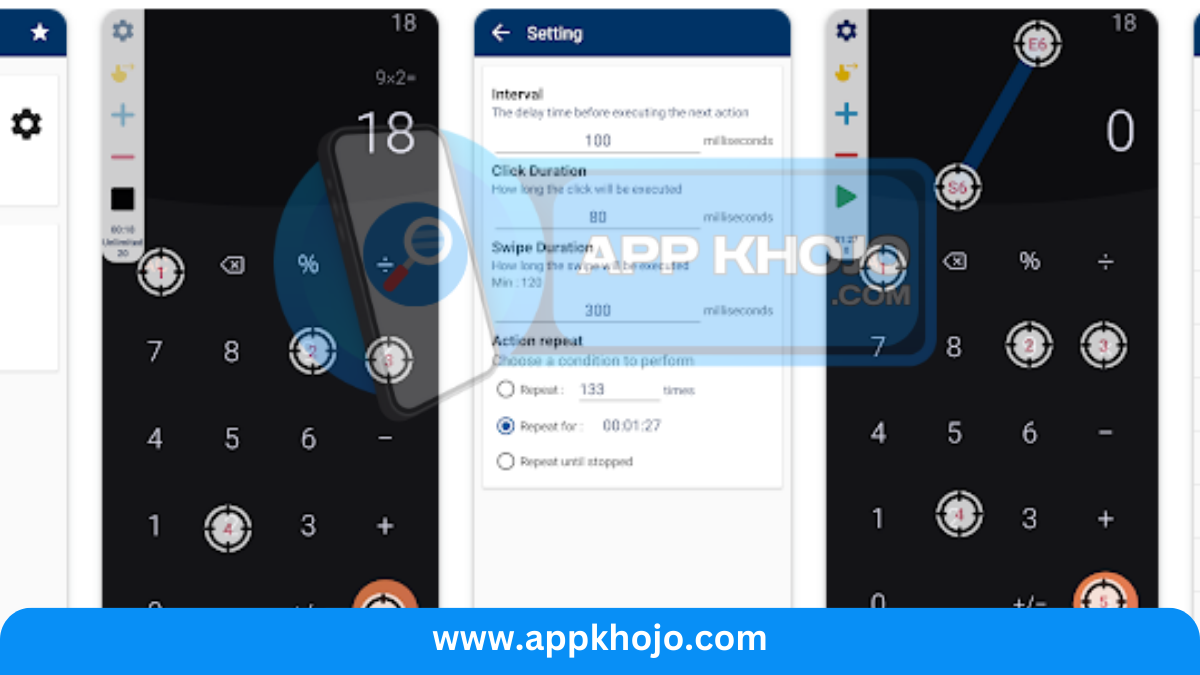GS Auto Clicker is a handy and efficient tool for automating repetitive clicking tasks on your computer. Whether you’re playing a click-intensive game, working with a software application, or need to perform monotonous clicking actions, this software simplifies the process. In this app review, we’ll delve into the key features of GS Auto Clicker, explore its functionalities, and discuss how it can save you time and effort. If you’re tired of clicking your mouse endlessly, this application might be the solution you’ve been searching for.
GS Auto Clicker is a valuable tool for users who frequently encounter repetitive clicking tasks. It simplifies the process and reduces the risk of strain or fatigue associated with manual clicking. The software’s customizability, interval control, and hotkey support enhance its versatility, making it suitable for a wide range of applications, from gaming to productivity.
While GS Auto Clicker excels in its simplicity and efficiency, users should exercise caution when automating clicks, especially in online games or applications with strict terms of service. Always ensure that your use of this software complies with the policies of the platform you are interacting with.
Table of Contents
Key Features
1. Intuitive Interface: GS Auto Clicker offers an intuitive user interface that is user-friendly and accessible, even for those with limited technical knowledge. The simplicity of the interface ensures that users of all skill levels can quickly grasp how to use the application.
2. Customizable Clicks: GS Auto Clicker’s ability to customize the number of clicks is its primary feature. This allows users to perform repetitive clicking tasks without manual intervention, significantly reducing the time and effort required for these actions. The level of customization ensures it can adapt to various user needs.
3. Click Interval Control: The software’s capability to set precise time intervals between clicks enhances its versatility. This feature is particularly beneficial when users need to interact with a program, game, or website at a consistent speed. Whether you require rapid or delayed clicks, GS Auto Clicker accommodates your timing preferences.
4. Left and Right Click Support: GS Auto Clicker supports both left and right mouse clicks, making it a versatile tool for various tasks. Users can automate a wide range of actions, from simple document tasks to more complex gaming interactions, by leveraging this feature.
5. Hotkeys for Quick Control: The ability to assign hotkeys for initiating and halting auto-clicking processes adds a layer of control and convenience. Hotkeys are a quick and efficient way to manage repetitive tasks, as they allow you to start or stop automated actions with a keyboard shortcut.
6. Repeat Functionality: GS Auto Clicker’s repeat functionality enables users to define a specific number of cycles for automated clicks. This feature is especially valuable for tasks that require a sequence of repetitive actions, ensuring that no clicks are missed during the automation process.
7. Portability: GS Auto Clicker’s portability is a significant advantage. As a portable application, it doesn’t require installation and can be run directly from a USB drive. This convenience allows users to carry the application across multiple devices without the need for installation.
In summary, GS Auto Clicker offers an intuitive and highly customizable solution for automating repetitive clicking tasks. Its interface, timing controls, support for left and right-click actions, hotkeys, repeat functionality, and portability make it a versatile tool for a wide range of applications. However, users should exercise caution when using auto-clickers, particularly in online games, as their use may violate terms of service and result in penalties.
How To Use
Using GS Auto Clicker is straightforward. Here’s a step-by-step guide on how to use it:
- Download GS Auto Clicker:
- Start by downloading GS Auto Clicker from a trusted source. You can find the official version on the developer’s website or other reputable software download platforms.
- Install (Optional):
- GS Auto Clicker is a portable application, which means it doesn’t require installation. However, if you prefer to keep it on your system, you can install it.
- Launch GS Auto Clicker:
- Double-click the GS Auto Clicker executable file to launch the application.
- Configure Auto Click Settings:
- Once the application is running, you’ll see a small window with various settings.
- Set the number of clicks you want to automate in the “Click Count” field.
- Define the time interval between clicks in milliseconds using the “Click Interval” field.
- Choose between “Left” or “Right” mouse button for the type of click you want to automate.
- Configure the hotkey that will start and stop the clicking process by clicking the “Hotkey” field and selecting the desired key combination.
- Initiate the Auto Clicking:
- Position your cursor where you want the automated clicks to occur.
- Press the hotkey you configured earlier to start the auto-clicking process. GS Auto Clicker will continue to click until it reaches the defined click count or until you press the hotkey again to stop it.
- Repeat Function (Optional):
- If you need the clicks to repeat a specific number of times, you can enable the “Repeat” option.
- Enter the desired number of repetitions in the “Repeat Times” field.
- Minimize to System Tray (Optional):
- GS Auto Clicker can be minimized to the system tray while running, so it doesn’t clutter your taskbar.
- Exit the Application:
- When you’ve completed your auto-clicking task, exit GS Auto Clicker by clicking the “Exit” button.
It’s important to use GS Auto Clicker responsibly and in compliance with any terms of service or rules that apply to the application or website you are interacting with. Unauthorized use of auto-clicking software may result in consequences.
Please note that GS Auto Clicker can vary slightly in appearance and features based on the version and updates. Be sure to refer to the user guide or documentation that accompanies the specific version you are using for more details.
Pros
- Automation
- Efficiency
- Convenience
- Customization
- Speed
- Productivity
Cons
- Misuse
- Repetition
- Accuracy
- Incompatibility
- Overuse
- Distraction
Q1: What is GS Auto Clicker?
GS Auto Clicker is a software tool designed to automate repetitive tasks by simulating mouse clicks and keystrokes. It helps users save time and reduce manual effort in performing repetitive actions on their computer.
Q2: Is GS Auto Clicker free to use?
Yes, GS Auto Clicker is typically available as a free download from reputable sources. You can use it without incurring any charges for basic automation tasks.
Q3: How do I download and install GS Auto Clicker?
To download and install GS Auto Clicker, you can visit a trusted source or the official website, download the setup file, and follow the installation instructions provided. It’s a straightforward process.
Q4: Is GS Auto Clicker safe to use?
GS Auto Clicker is safe to use when downloaded from reputable sources. However, as with any software, it’s essential to ensure you download it from trusted websites to avoid potential security risks.
Q5: Can GS Auto Clicker work with any application or game?
GS Auto Clicker can be used with most applications and games that accept mouse clicks and keyboard inputs. It’s essential to configure the software correctly to suit the specific task or game you want to automate.