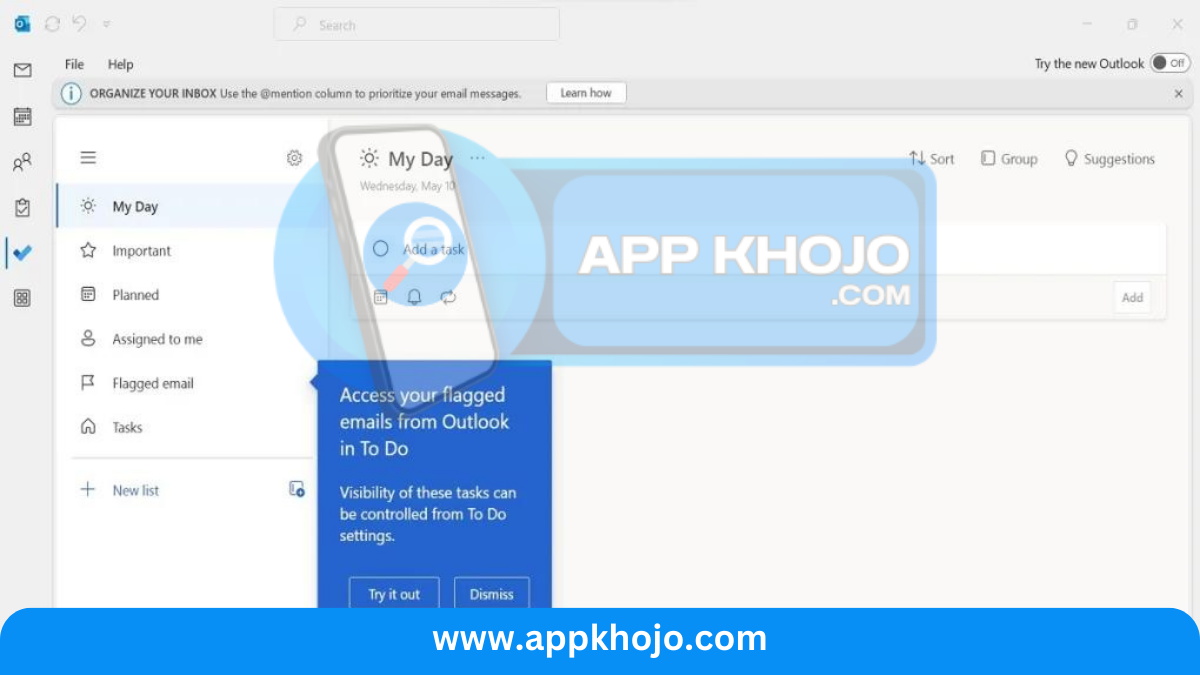In today’s fast-paced digital world, staying on top of your email and calendar is paramount. Microsoft Outlook, a flagship application from the tech giant, offers a comprehensive solution for managing your emails, calendars, contacts, and tasks, all in one place. Whether you’re a professional managing work communications or an individual keeping your personal life organized, Microsoft Outlook has become synonymous with effective email management.
At its core, Outlook offers a user-friendly interface that’s easy to navigate, making it an ideal choice for both beginners and seasoned email users. This app provides an array of features designed to enhance your productivity, from advanced email organization tools and schedule management to secure email sending and receiving. Additionally, its seamless integration with other Microsoft Office apps, like Word, Excel, and PowerPoint, makes it a go-to choice for professionals.
In this review, we’ll dive deep into the key features of Microsoft Outlook, exploring how it streamlines your email and calendar management, ensures you never miss important messages, and helps you stay organized with minimal effort. Let’s discover how Outlook can simplify your life, both personally and professionally.
Table of Contents
Key Features
1. Unified Email Management: Outlook excels at managing multiple email accounts in a single, unified interface. You can seamlessly connect your Gmail, Yahoo, or other email accounts, making it easy to keep all your messages in one place. This feature streamlines email management, ensuring you don’t have to switch between different email clients. Its clear interface provides a clean separation of your various inboxes, folders, and search capabilities, simplifying your email workflow. This is especially useful for professionals who need to juggle multiple work and personal email accounts.
2. Focused Inbox: One standout feature of Outlook is the Focused Inbox. Using machine learning, Outlook automatically categorizes your incoming emails into “Focused” and “Other” tabs. “Focused” contains emails it deems important, while less critical emails are placed in “Other.” You can train the system by moving emails between these tabs, helping it learn your preferences over time. This feature significantly reduces the clutter in your main inbox, allowing you to concentrate on essential emails without distractions.
3. Calendar Integration: Outlook seamlessly integrates your email and calendar. You can schedule meetings, set reminders, and even view your calendar appointments within the same application. This integration streamlines your workflow, as you can send calendar invites directly from your email. Outlook’s calendar feature is particularly helpful for professionals who need to manage appointments, deadlines, and events efficiently.
4. Mobile Accessibility: Outlook is not limited to desktop use. It offers mobile apps for iOS and Android devices, ensuring you stay connected on the go. The mobile app retains the same functionality as its desktop counterpart, allowing you to check emails, access your calendar, and even schedule events from your smartphone or tablet. This mobility is especially handy for professionals who need to manage their work while outside the office.
5. Microsoft Office Integration: Outlook is part of the Microsoft Office suite, which means it integrates seamlessly with other Office apps. You can open, edit, and attach Word, Excel, and PowerPoint documents directly from your emails. This integration simplifies collaboration and document sharing, especially in professional settings. It’s an efficient way to work on shared documents and communicate with colleagues or clients.
Microsoft Outlook’s strengths lie in its comprehensive approach to email and calendar management. Its unified email inbox, Focused Inbox, and calendar integration are designed to help users stay organized and efficient. The mobile accessibility ensures that users can remain connected, even while on the move. The integration with Microsoft Office makes it an appealing choice for professionals who rely on the Office suite for their work. Microsoft Outlook’s reliability and powerful features make it a top choice for individuals and businesses alike.
In summary, Microsoft Outlook is more than just an email client; it’s a productivity hub that simplifies your daily communications and helps you manage your time effectively. Whether you’re a professional or a casual user, Outlook offers the tools you need to streamline your email and calendar management.
How To Use Microsoft Outlook
1. Setting up Your Email Account:
- Open Outlook: Launch the Microsoft Outlook application on your computer.
- Welcome Screen: If you’re opening Outlook for the first time, you’ll see a welcome screen. Click “Next.”
- Add Account: Choose “Add Account.” You can set up various types of email accounts, including Outlook.com, Exchange, Office 365, Gmail, Yahoo, and more.
- Enter Your Email: Provide your email address and click “Next.”
- Password: Enter the password for your email account and click “Sign in.”
- Profile Setup: You may be asked to set up a profile name. You can choose the name you prefer and click “Next.”
- Sign-In Process: Outlook will connect to your email account. Once connected, you’ll see your emails, and you can start using Outlook.
2. Managing Emails:
- Inbox: Your inbox is where you’ll find your received emails. You can click on an email to open and read it.
- Compose Email: To compose a new email, click “New Email.” Enter the recipient’s email address, subject, and message. Click “Send” when you’re ready.
- Attachments: You can attach files to your email by clicking the paperclip icon.
- Folders: Outlook allows you to create folders to organize your emails. Right-click your inbox and select “New Folder” to create one.
3. Using the Focused Inbox:
- Outlook’s Focused Inbox automatically categorizes your emails into “Focused” and “Other.”
- Emails in the “Focused” tab are usually important, while “Other” contains less critical emails.
- You can move emails between these tabs to help Outlook learn your preferences.
4. Managing Your Calendar:
- Click on the calendar icon to access your calendar.
- To create an event or appointment, click “New Appointment” or “New Meeting” (for a meeting with other participants). Fill in the details and save the event.
- You can also set reminders for important appointments and events.
5. Mobile Access:
- If you want to use Outlook on your mobile device, download the Outlook app from your device’s app store.
- Sign in with your Outlook account, and you’ll have access to your emails, calendar, and contacts on the go.
6. Integration with Microsoft Office:
- You can open, edit, and attach Word, Excel, and PowerPoint documents directly from your emails. Click the “Attach File” option in an email to include documents.
- For deeper integration with other Microsoft Office apps, explore the “Apps” section within Outlook.
7. Customization:
- Outlook allows you to customize its appearance and settings. You can adjust the email signature, notification preferences, and more through the “File” menu.
8. Collaboration:
- If you’re using Outlook in a business setting, you can schedule meetings, send invites, and collaborate with colleagues using the calendar and email features.
9. Backup and Security:
- Regularly back up your Outlook data to ensure you don’t lose important emails and calendar events.
- Keep your email account secure by enabling two-factor authentication (2FA) if your email provider offers it.
With these steps, you can efficiently use Microsoft Outlook to manage your emails and calendar, improving your productivity and organization.
Pros
- Organized
- Integration
- Productive
- Customizable
- Mobile
- Collaboration
- Secure
- Searchable
- Scheduling
- Notifications
Cons
- Learning curve
- Cost
- Overwhelming
- Compatibility
- Privacy
- Offline access
- Storage
- Updates
- Spam
- Dependency
Q1: What is Microsoft Outlook?
Microsoft Outlook is an email and personal information management application developed by Microsoft. It’s part of the Microsoft Office suite and is widely used for email communication, calendar management, contact organization, and more.
Q2: Is Microsoft Outlook free to use?
Microsoft Outlook is not a free standalone application. It is typically included as part of a Microsoft 365 subscription, which comes with a monthly or annual fee. However, there are free alternatives for basic email use.
Q3: Can I use Microsoft Outlook with my Gmail or other email accounts?
Yes, you can configure Microsoft Outlook to work with various email providers, including Gmail, Yahoo, and more. It supports both POP and IMAP protocols for email setup.
Q4: Does Microsoft Outlook work on Mac computers?
Yes, Microsoft Outlook is available for both Windows and Mac operating systems. You can use it on Mac computers without any compatibility issues.
Q5: How do I sync Microsoft Outlook with my mobile device?
You can sync Microsoft Outlook with your mobile device by downloading the Outlook mobile app, available for iOS and Android. Alternatively, you can set up email accounts through the built-in email apps on mobile devices.