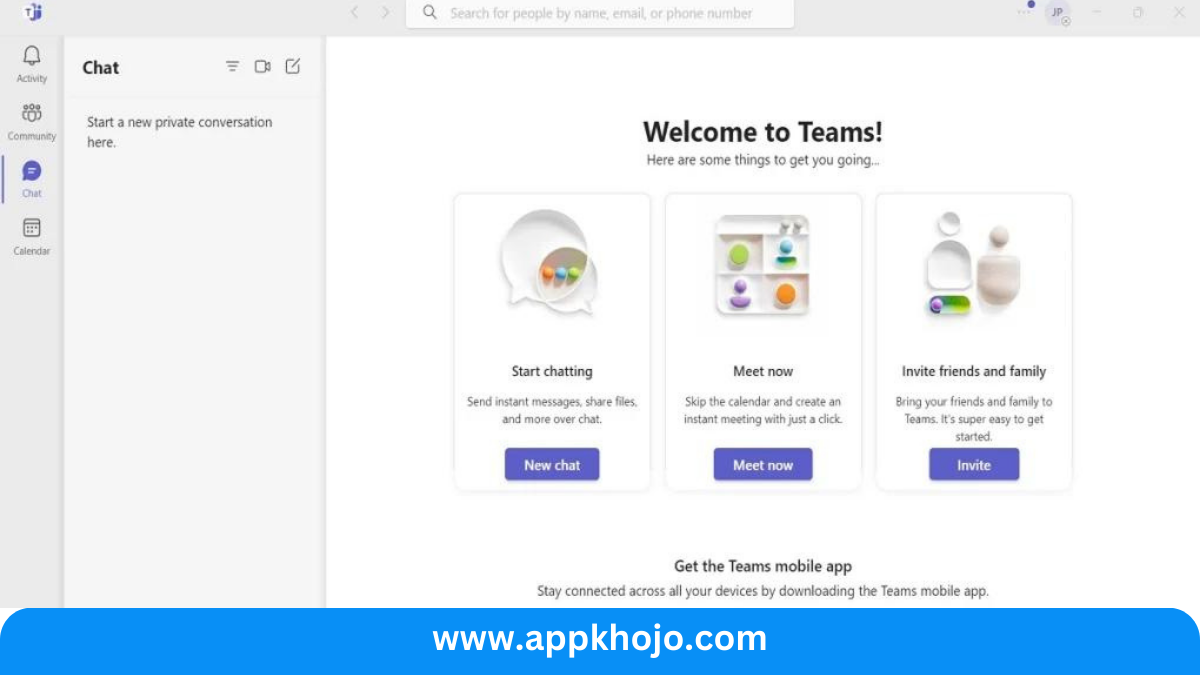In the ever-evolving landscape of remote work and online communication, Microsoft Teams Meeting has emerged as a vital tool for businesses and organizations worldwide. This comprehensive app, offered by Microsoft, is designed to facilitate seamless collaboration, virtual meetings, and team communication. Whether you’re working with colleagues, clients, or partners, Microsoft Teams Meeting offers a versatile and feature-rich platform to connect and work together, no matter where you are.
With an array of features and integrations, Microsoft Teams Meeting is more than just a video conferencing tool. It enables users to schedule and join meetings, share documents, exchange instant messages, and collaborate in real time. It has become an essential resource for businesses looking to streamline their operations, enhance productivity, and adapt to the demands of the modern workplace.
This app review will delve into the key features, functionalities, and advantages of Microsoft Teams Meeting, exploring how it empowers teams to communicate effectively, organize virtual meetings, and enhance overall productivity. Whether you’re a seasoned user or considering adopting this platform, this review will provide valuable insights into harnessing the full potential of Microsoft Teams Meeting.
Table of Contents
Key Features
- Video Conferencing:
- Microsoft Teams Meeting offers high-quality video conferencing, supporting up to 300 attendees in a single meeting. It provides features like background blur and custom backgrounds to enhance the visual experience.
- Analysis: This feature is crucial for businesses and teams to conduct face-to-face meetings in a virtual environment. The ability to host large meetings or webinars makes it suitable for various use cases. The additional features like background blur add professionalism to video calls.
- Screen Sharing and Collaboration:
- Users can share their screens, specific applications, or documents during meetings. Real-time collaboration on shared files is facilitated, thanks to the integration with Microsoft 365.
- Analysis: Screen sharing is essential for presentations, training sessions, or collaborative work. The Microsoft 365 integration ensures that teams can work together seamlessly on documents, making it a valuable tool for businesses.
- Chat and Messaging:
- Microsoft Teams Meeting includes an integrated chat functionality, allowing participants to communicate via text during the meeting.
- Analysis: The chat feature is an excellent addition as it enables participants to share links, notes, and messages without disrupting the flow of the meeting. It enhances collaboration and ensures that important information isn’t lost in the conversation.
- Scheduling and Calendar Integration:
- Users can schedule meetings within the app, which syncs with their calendars. The app also provides reminders and notifications.
- Analysis: The scheduling feature helps participants manage their time efficiently. Reminders and notifications ensure that no one misses a meeting, improving overall punctuality and attendance.
- Security and Compliance:
- Microsoft Teams Meeting prioritizes security with end-to-end encryption, secure access controls, and compliance with data protection regulations.
- Analysis: Security is paramount for businesses, especially when discussing sensitive information. The app’s adherence to compliance standards and encryption protocols provides peace of mind for users.
- Customization and Integrations:
- Microsoft Teams Meeting can be customized to suit the specific needs of teams or industries. It also offers integrations with various third-party applications and services.
- Analysis: Customization and integrations enhance the versatility of the app. Businesses can tailor it to their specific requirements and integrate with their existing tools, making it a flexible and powerful solution.
Microsoft Teams Meeting is a comprehensive and versatile platform for remote collaboration. Its integration with Microsoft 365 is a major advantage for organizations already using Microsoft products. The emphasis on security and compliance makes it a trustworthy choice for businesses. The ability to host large meetings, integrated chat, and real-time collaboration features enhance the overall meeting experience. Microsoft Teams Meeting is an excellent choice for businesses seeking a secure and feature-rich platform for virtual meetings and team collaboration.
Guide On How To Use Microsoft Teams Meeting
1. Sign In or Create an Account:
- If you haven’t already, sign in to Microsoft Teams using your Microsoft 365 account. If you don’t have an account, you can create one.
2. Schedule a Meeting:
- To schedule a new meeting, click on the Calendar icon on the left-hand menu.
- Click the “+ New Meeting” button.
- Fill in the meeting details, including the date, time, and attendees.
- You can set up a recurring meeting if needed.
3. Join a Meeting:
- To join a meeting, click on the Calendar icon and select the scheduled meeting.
- Click the “Join” button when it’s time for the meeting to start.
4. Start an Ad-Hoc Meeting:
- You can start an ad-hoc meeting by clicking the camera icon in the top menu bar.
- Choose “Meet Now” to initiate an instant meeting.
5. Manage Meeting Controls:
- During the meeting, you have various controls at your disposal.
- Turn your camera and microphone on or off using the camera and microphone icons.
- Use the “Share” button to share your screen or specific applications.
- The “Participants” button allows you to see who’s in the meeting and manage their permissions.
- The “Chat” button opens the chat window for text-based communication during the meeting.
6. Record the Meeting:
- If you want to record the meeting, you can click on the “More Options” (three dots) menu during the meeting and select “Start Recording.”
7. Use Chat and Collaboration:
- While in a meeting, you can use the chat feature to send messages, links, and documents to participants.
8. End the Meeting:
- When the meeting is over, click the “End Meeting” button to close it for all participants.
9. Follow Up:
- After the meeting, you can access the recording, chat history, and any shared documents in Microsoft Teams for reference.
10. Customization and Integrations:
- Explore the settings to customize your Microsoft Teams experience and integrate it with other apps and services.
Microsoft Teams Meeting is a robust tool for virtual collaboration, offering a range of features to enhance your online meetings and teamwork. Whether you’re conducting formal presentations or casual team discussions, Microsoft Teams provides a secure and efficient platform for remote work and communication.
Also, check iPhone Apps
Pros
- Efficient
- Collaboration
- Integration
- Security
- Recording
- Productivity
- Communication
- Customization
- Mobility
- Reliability
Cons
- Complexity
- Bandwidth
- Learning
- Updates
- Dependence
- Distractions
- Compatibility
- Cost (for certain features)
- Time-consuming
- Limited (for free version)
Q1: What is Microsoft Teams, and how does it differ from other collaboration tools?
A1: Microsoft Teams is a comprehensive collaboration platform that combines chat, video conferencing, and file sharing in one place. Unlike other tools that require switching between multiple apps, Teams provides an integrated experience for seamless teamwork.
Q2: Is Microsoft Teams suitable for large-scale meetings and webinars?
A2: Absolutely! Microsoft Teams can support meetings with up to 10,000 attendees, making it ideal for everything from small team gatherings to massive webinars.
Q3: How secure is Microsoft Teams for sensitive business data?
A3: Microsoft Teams takes security seriously. It offers features like end-to-end encryption and multi-factor authentication to ensure your data remains secure and protected from potential threats.
Q4: Can I customize Microsoft Teams with third-party apps for my specific business needs?
A4: Yes, you can. Microsoft Teams offers an extensive library of third-party app integrations, allowing you to tailor the platform to your unique business requirements.
Q5: Is there a learning curve for using Microsoft Teams, and how can I overcome it?
A5: While some users may find the extensive functionality initially overwhelming, Microsoft Teams provides extensive resources and support to help you get started. With a bit of time and practice, you’ll become proficient in using all its features.