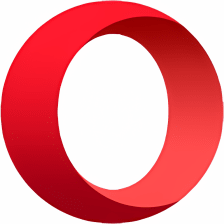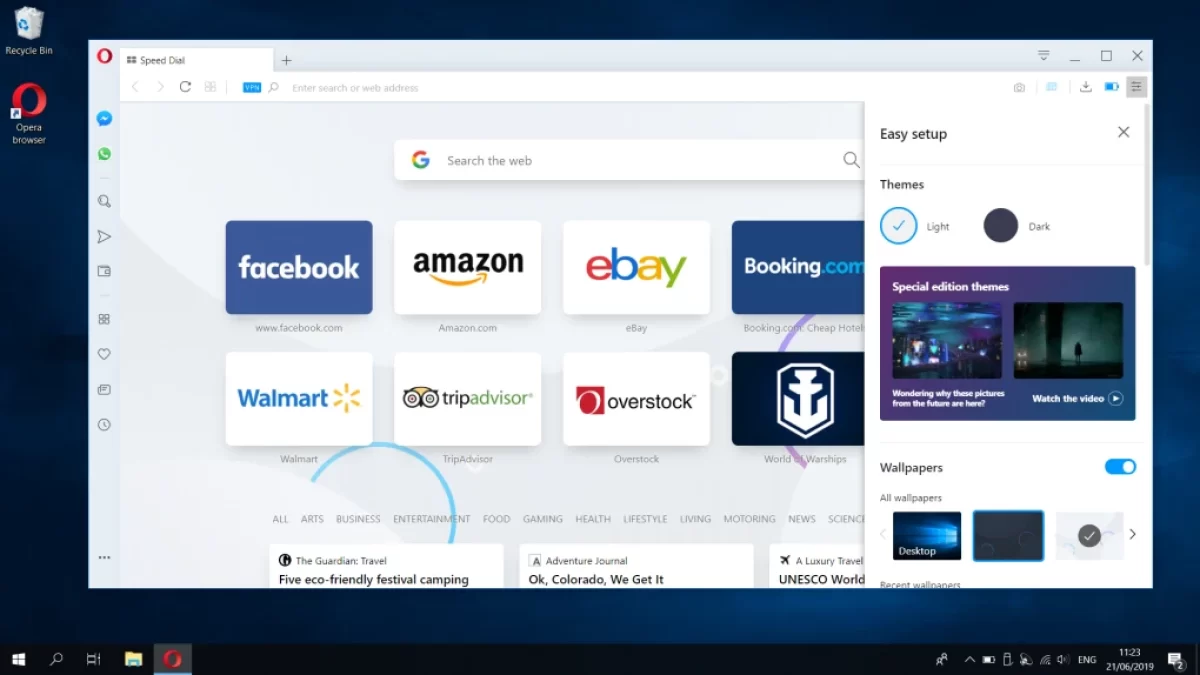In the ever-evolving landscape of web browsers, Opera stands as a symbol of innovation and versatility. Developed by the Norwegian company Opera Software, Opera Browser has made a name for itself by offering a unique and feature-rich browsing experience. With a commitment to speed, security, and customization, Opera has garnered a dedicated user base that values performance and user-centric design. In this review, we embark on a journey to explore the depths of Opera Browser, uncovering its extensive features and capabilities. From its built-in free VPN and ad-blocker to its energy-saving mode and innovative sidebar extensions, we delve into what makes Opera a formidable contender in the world of web browsers. Join us as we navigate through its offerings, understanding how Opera Browser combines functionality and flair to enrich your web browsing experience.
Let’s embark on a journey into the digital realm with the enchanting Opera Browser. In this article, we’ll dive deep into the multitude of features that make Opera an exceptional choice for internet users worldwide. Explore how Opera can transform your online encounters and why it shines brightly in the constellation of web browsers.
Table of Contents
Key Features
1. Built-in Free VPN:
- Opera comes with a built-in Virtual Private Network (VPN) that allows users to browse the internet securely and access geo-restricted content without the need for a third-party VPN service.
- The integrated VPN is a standout feature, especially for privacy-conscious users. It provides an additional layer of security by encrypting internet traffic and allows users to maintain anonymity. Moreover, it opens up access to content that might otherwise be restricted in certain regions, making it a versatile tool for users seeking online privacy and unrestricted web access.
2. Ad-Blocker:
- Opera includes a built-in ad-blocker that effectively blocks intrusive and annoying advertisements, resulting in a cleaner and more enjoyable browsing experience.
- The ad blocker enhances the overall user experience by reducing clutter, speeding up page loading times, and conserving bandwidth. It’s a valuable feature for users who prefer an ad-free online environment and want to avoid the disruption caused by unwanted ads.
3. Energy-Saving Mode:
- Opera offers an energy-saving mode that reduces the browser’s power consumption, extending the battery life of laptops and mobile devices.
- Energy efficiency is crucial for users on the go. Opera’s energy-saving mode is particularly beneficial for laptop and mobile users who want to maximize their device’s battery life. This feature not only contributes to a longer-lasting battery but also reduces the environmental impact of power-hungry browsing.
4. Sidebar Extensions:
- Opera’s unique sidebar allows users to install and access a variety of extensions and apps without cluttering the main browser window.
- The sidebar extensions provide convenient access to frequently used tools and services, such as messengers, social media, and more. This feature streamlines the user experience, allowing users to multitask and access important content without navigating away from the current webpage.
5. Customization and Themes:
- Opera provides a wide range of customization options, allowing users to personalize their browser with various themes, wallpapers, and settings.
- Personalization is a growing trend in web browsers. Opera’s customization options enable users to create a unique browsing environment that reflects their preferences, whether through aesthetics like themes and wallpapers or through configuring settings to their liking.
In summary, Opera Browser’s key features, including the built-in VPN, ad-blocker, energy-saving mode, sidebar extensions, and customization options, create a browser that offers both practicality and versatility. Its focus on privacy, user experience, and innovation sets it apart as a compelling choice in the world of web browsers, catering to a diverse range of user needs and preferences.
Using Opera Browser
Using the Opera web browser is quite straightforward. Here are the basic steps to get started with Opera:
- Installation:
- If you haven’t already, download and install Opera from the official website (https://www.opera.com/).
- Opening Opera:
- After installation, launch the Opera browser by clicking on its icon in your computer’s application menu.
- Interface Overview:
- Opera’s user interface is user-friendly. You’ll see a menu bar at the top, the address bar (where you can enter website URLs), and a customizable start page that displays your most visited sites, news, and other information.
- Browsing:
- To navigate to a website, simply click in the address bar, type the website’s URL (e.g., “www.example.com“), and press Enter. Opera will load the page.
- Tabs:
- You can open multiple web pages in tabs. To open a new tab, click the ‘+’ button on the tab bar or use the keyboard shortcut Ctrl+T (Cmd+T on Mac). To close a tab, click the ‘X’ on the tab, or use the keyboard shortcut Ctrl+W (Cmd+W on Mac).
- Bookmarks:
- To bookmark a page for quick access, click the heart icon in the address bar, then choose the folder where you want to save it. You can access your bookmarks from the sidebar.
- History:
- To view your browsing history, click the clock icon in the sidebar.
- Settings:
- You can customize Opera’s settings by clicking on the ‘Menu’ icon (represented by three horizontal lines) in the top-left corner of the browser. From there, go to ‘Settings’ to configure your preferences, privacy settings, and more.
- Extensions:
- Opera supports extensions that can add functionality to the browser. You can access the extensions page by clicking the ‘Extensions’ icon on the sidebar.
- Opera Features:
- Opera has unique features like the built-in VPN, ad blocker, and free access to various web apps. You can explore these features in the settings menu.
- Synchronization:
- Opera allows you to sync your bookmarks, history, and settings across multiple devices. To do this, sign in to your Opera account, and your data will be available on all your devices.
- Updates:
- Keep Opera up-to-date to ensure you have the latest features and security patches. Opera typically updates automatically, but you can check for updates in the settings.
That’s a basic overview of using the Opera browser. Opera is known for its speed, security features, and user-friendly design, so you should find it easy to use for your web browsing needs.
Pros
- Efficiency
- Speed
- Convenience
- Savings
- Flexibility
- Quality
- Innovation
- Security
- Simplicity
- Mobility
Cons
- Cost
- Complexity
- Risk
- Limitations
- Pollution
- Uncertainty
- Incompatibility
- Overhead
- Bureaucracy
- Clutter
Q1: What is Opera Browser?
Opera Browser is a web browser known for its speed, security, and rich set of features. It’s designed to provide a seamless and secure web browsing experience.
Q2: Is Opera Browser free to use?
Yes, Opera Browser is free to download and use. You can install it on your computer or mobile device without any cost.
Q3: What makes Opera Browser unique?
Opera Browser stands out with features like a built-in VPN, a vast library of extensions, and integrated messenger apps. It also emphasizes privacy and speed.
Q4: How can I personalize my Opera Browser?
You can personalize Opera Browser by choosing from a wide range of themes and installing extensions from the Opera Add-ons store. These extensions can add various functionalities to your browser.
Q5: Is Opera Browser secure?
Yes, Opera Browser prioritizes security and privacy. It includes features like a built-in VPN and Enhanced Tracking Protection to enhance your online security and privacy.