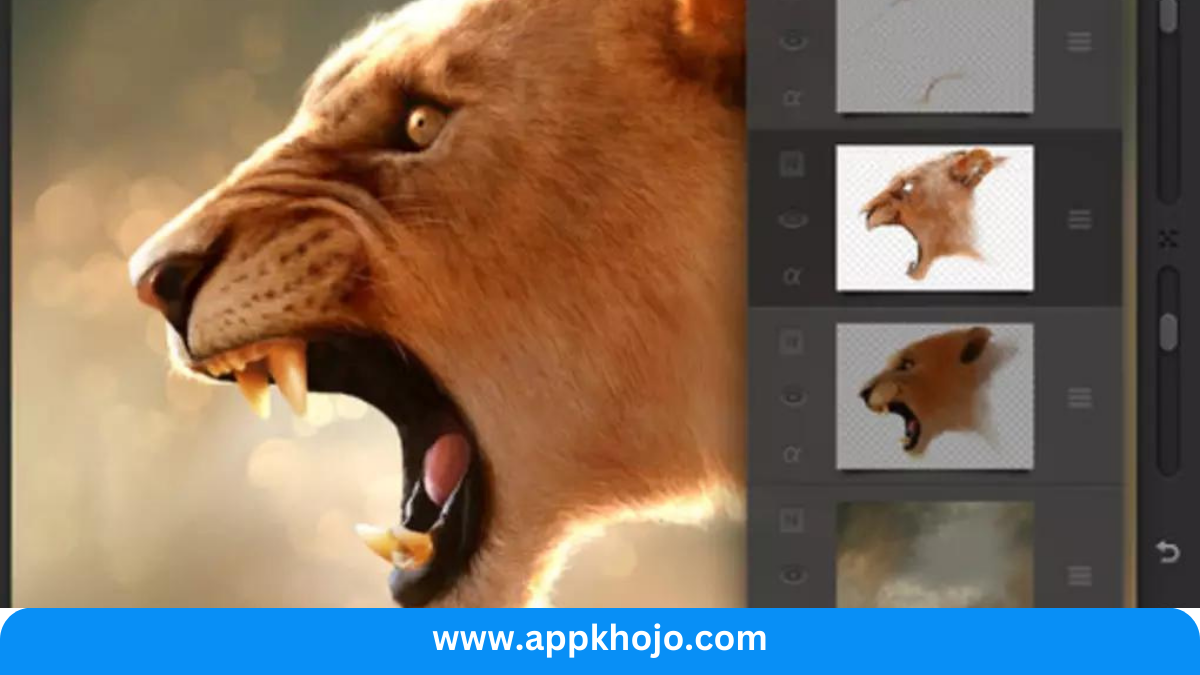In the realm of digital artistry, few applications have left as profound a mark as Procreate. With its powerful yet intuitive tools, Procreate has become the preferred canvas for artists and illustrators, both seasoned professionals and budding creatives. In this app review, we’ll embark on a journey through the captivating world of Procreate, exploring its rich palette of features, its potential for unleashing creativity, and its impact on the digital art landscape. Whether you’re a seasoned artist seeking a digital companion or someone taking your first steps into the world of digital art, join us as we delve into the intricacies of Procreate—a platform designed to inspire, create, and elevate the art of visual expression
.In this article, we’ll introduce you to Procreate, a renowned digital painting and illustration application that empowers artists and creators to bring their imaginative visions to life with unparalleled precision and creativity. Discover the world of Procreate, its exceptional features, and how it fuels artistic expression.
Table of Contents
Key Features
- Intuitive Interface:
- Procreate boasts an intuitive interface that welcomes both beginners and experts. The layout is designed for easy navigation, allowing artists to focus on their work without being overwhelmed by menus and options. The minimalistic design helps artists maintain a seamless creative flow, enhancing productivity.
- Endless Canvas and Layers:
- One of Procreate’s standout features is its limitless canvas size and layer capabilities. Artists can work on expansive projects without constraints, and the app handles numerous layers with remarkable efficiency. This feature encourages experimentation and enables intricate detailing without compromise.
- Extensive Brush Library:
- Procreate offers a vast library of customizable brushes that mimic real-world tools, from pencils to watercolors. Each brush responds to pressure and tilt, creating a natural and dynamic feel. Artists can also create their own brushes, allowing for a truly personalized toolkit.
- Advanced Selection and Transformation Tools:
- Procreate equips artists with a range of selection and transformation tools, including freehand and automatic selection, as well as warp and distort functions. These tools provide precise control over the composition and content of artwork, enhancing the ability to manipulate elements.
- Time-Lapse Recording:
- Artists can record their entire creative process with Procreate’s time-lapse recording feature. This is not only a great way to share progress with others but also a valuable tool for self-assessment and improvement. It showcases the evolution of an artwork from start to finish.
- Animation Support:
- Procreate isn’t limited to static art; it also offers animation capabilities. Artists can create frame-by-frame animations with ease. The app’s seamless integration of animation into the existing drawing workflow simplifies the process, making it accessible to artists of all levels.
- Color Harmony and Blending Modes:
- Procreate’s color harmony tools and blending modes empower artists to explore various color schemes and blending techniques. The ability to adjust opacity and overlay modes allows for stunning visual effects, making it a favorite among digital painters.
- Apple Pencil Integration:
- Procreate leverages the capabilities of the Apple Pencil to the fullest extent. Pressure sensitivity, tilt recognition, and palm rejection technology offer a natural drawing experience that is highly responsive and accurate.
Procreate has revolutionized the world of digital art with its powerful feature set and user-friendly design. Its ability to mimic traditional artistic tools, combined with modern digital advantages, makes it an invaluable tool for artists across the spectrum. The expansive canvas size, extensive brush library, and animation capabilities foster limitless creativity. Whether you’re an illustrator, concept artist, or hobbyist, Procreate empowers you to bring your artistic visions to life with unparalleled precision and fluidity. Its commitment to merging technological innovation with artistic expression has firmly established it as the go-to app for digital art creation and illustration.
How to Use Procreate: A Beginner’s Guide
Procreate may seem like a comprehensive digital art app, but it’s designed to be user-friendly, even for beginners. This step-by-step guide will help you get started with Procreate and discover the joy of digital art creation.
1. Installation and Setup:
- Begin by downloading Procreate from the App Store on your iPad. Once installed, open the app. You’ll be greeted with a welcome screen and a new canvas. You can create a custom canvas size or choose from the preset options.
2. Interface Orientation:
- Familiarize yourself with the user interface. The toolbar on the top provides access to essential tools, while the brushes and color options are on the left. The right side hosts layers, adjustments, and the gallery.
3. Brushes and Tools:
- Start by experimenting with brushes. Procreate offers a variety of them, each with its own unique properties. To select a brush, tap on the brush icon on the top toolbar. You can adjust the size, opacity, and other settings using the sliders.
4. Basic Actions:
- To draw, simply touch the canvas with your Apple Pencil or your finger (if you’re using a compatible device). Procreate is pressure-sensitive, so the harder you press, the darker or thicker your strokes will be. To undo or redo, use two-finger taps.
5. Layers:
- Layers are fundamental to digital art. Use the layers panel on the right to add, delete, and organize your layers. You can create multiple layers to work on different parts of your artwork without affecting the rest.
6. Zoom and Rotate:
- Pinch to zoom in and out on your canvas. This is helpful for fine details. You can also rotate the canvas by using two fingers and twisting.
7. Color Selection:
- Choosing colors is easy with Procreate. Tap on the colored square on the top toolbar to access the color picker. You can select from the color wheel, enter specific values, or use the eyedropper tool to sample colors from your canvas.
8. Saving and Exporting:
- Your artwork is automatically saved in the gallery. To save or export your work, tap on the wrench icon in the top toolbar. Here, you can export your creation in various formats, including JPEG, PNG, or Procreate’s native file format.
9. Explore Tutorials:
- Procreate has a wealth of tutorials available online. These can help you learn new techniques, from digital painting to animation. Explore the Procreate handbook or watch video tutorials on platforms like YouTube.
10. Practice and Experiment:
- The key to mastering Procreate is practice. Don’t be afraid to experiment and make mistakes. Digital art is incredibly forgiving, and every stroke can be adjusted or erased. The more you use the app, the more confident and skilled you’ll become.
Procreate offers a world of creative possibilities, whether you’re a beginner or an experienced artist. With its intuitive interface and powerful tools, it’s a fantastic platform to unleash your artistic potential. So, start your digital art journey, and let your imagination run wild on this versatile canvas.
Pros
- Versatile
- Intuitive
- Responsive
- Creative
- Efficient
- Precise
- Expansive
- Customizable
- Professional
- Inspiring
Cons
- Expensive
- Learning curve
- Battery
- Complex
- iOS-only
- Limited text
- No vectors
- No 3D
- Storage
- Resource-intensive
Q1: What is Procreate?
Procreate is a powerful digital painting and illustration application that allows artists and creators to craft digital artwork with precision and creativity.
Q2: Is Procreate suitable for beginners?
Yes, Procreate is designed with an intuitive interface that accommodates artists of all levels, including beginners.
Q3: Can I use Procreate for free?
Procreate is not a free application. It is available for purchase as a one-time payment through the App Store.
Q4: What makes Procreate’s brush library special?
Procreate’s brush library offers a wide variety of brushes, including customizability. Artists can also create their own brushes, allowing for unique artistic styles.
Q5: Are there advanced brush settings in Procreate?
Yes, Procreate provides extensive brush control, enabling users to fine-tune brush settings such as opacity, flow, size dynamics, and more.