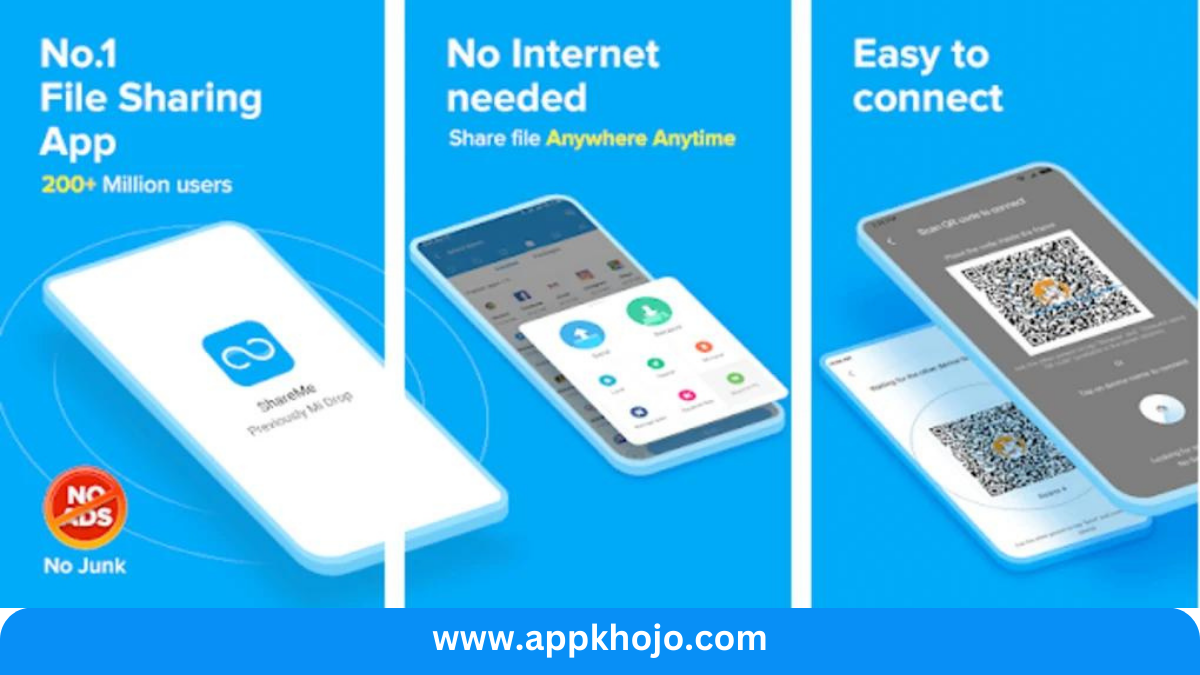In today’s fast-paced digital world, efficient file sharing is a necessity, and that’s where ShareMe comes to the rescue. ShareMe, a cutting-edge file-sharing app, simplifies the process of sharing files, photos, videos, and more between devices seamlessly. Whether you need to send important work documents to a colleague or share memorable vacation photos with friends, ShareMe offers a user-friendly, fast, and secure solution. Join us as we delve into the features and functionalities of ShareMe, the app that makes sharing a breeze.
ShareMe, formerly known as Mi Drop, is a popular file-sharing app developed by Xiaomi Inc. It’s designed to make it easy and efficient for users to share files, documents, images, videos, and more between devices, without the need for an internet connection. Here’s an in-depth introduction to the ShareMe app:
Table of Contents
Key Features
1. Effortless File Sharing:
ShareMe’s standout feature lies in its effortless file sharing capabilities. Whether you’re transferring documents, images, videos, or applications, ShareMe simplifies the process. Its user-friendly interface ensures that anyone can quickly grasp how to send or receive files. This feature is invaluable for users who frequently need to exchange various types of content between devices.
The ease of sharing files with ShareMe is one of its most appealing features. Users don’t need technical expertise to send or receive files, making it accessible to a wide audience. This simplicity is a time-saver, eliminating the frustration of navigating complex sharing processes. However, it’s important to maintain a level of privacy, especially for sensitive content, as this simplicity might make it easier to unintentionally share files.
2. Blazing Fast Speed:
One of ShareMe’s most impressive qualities is its exceptional speed. It leverages Wi-Fi Direct technology, making it significantly faster than traditional Bluetooth sharing. This rapid transfer rate is especially handy when sharing large files or multiple items simultaneously. Whether you’re at home, in the office, or on the go, ShareMe’s speed ensures that your time is used efficiently.
ShareMe’s speed is a significant advantage, especially when dealing with large files or multiple transfers. This feature is perfect for users who value time efficiency. However, it’s essential to note that speed can vary depending on the quality of the Wi-Fi connection. In environments with weak signal strength, the transfer speed may not be as fast as expected.
3. Cross-Platform Compatibility:
ShareMe doesn’t discriminate among devices. It supports file sharing between Android, iOS, Windows, and Mac platforms. This versatility is a game-changer, as it eliminates the common compatibility issues that users often encounter. It’s particularly advantageous when sharing with friends or colleagues who use a mix of different devices and operating systems.
The ability to share files across various platforms is a standout feature. It ensures that users aren’t limited by the devices they or their friends and colleagues use. However, the challenge lies in maintaining consistency and compatibility among different operating systems. ShareMe manages this quite well, but occasional hiccups can still occur.
4. Ad-Free Experience:
An often-overlooked advantage of ShareMe is its ad-free experience. Unlike many free file-sharing apps cluttered with advertisements, ShareMe keeps your sharing process uninterrupted. This absence of ads enhances user satisfaction and ensures a clean and focused experience.
The absence of ads is a significant plus, as it enhances the overall user experience. Users can share files without distractions or interruptions. However, it’s worth mentioning that this “ad-free” experience typically applies to the app itself. Users should remain cautious when using other free apps or platforms linked to ShareMe, as these might display ads or collect data.
5. Secure File Transfer:
Security is paramount when it comes to sharing files, and ShareMe takes this seriously. The app employs encryption protocols to secure your data during transfer. This feature safeguards sensitive information from prying eyes, making it a trustworthy choice for both personal and professional use.
Security is a top priority when sharing files, and ShareMe’s encryption protocols offer reassurance. This feature protects sensitive information during transfer. While this encryption is a vital safeguard, it’s essential to be cautious on the recipient’s end. If their device or network lacks security, the files could still be vulnerable.
6. No Internet Required: ShareMe doesn’t rely on an internet connection for file sharing. This feature is especially valuable in situations where Wi-Fi or mobile data might be limited or unavailable. You can easily share files with nearby devices without worrying about internet access.
The ability to share files without an internet connection is practical for various scenarios. However, users should remember that this feature relies on devices being in close proximity. If the distance between devices is too great, the transfer might not be feasible.
In summary, ShareMe offers an impressive array of features that cater to the modern user’s file-sharing needs. Its effortless and speedy sharing, cross-platform compatibility, ad-free interface, secure transfers, and offline sharing capabilities make it a standout choice for anyone in search of a reliable and efficient file-sharing app. Whether you’re a professional needing to collaborate with colleagues or a casual user sharing memories with friends, ShareMe simplifies the process and ensures your files get where they need to be with ease.
How To Use ShareMe
Using ShareMe is a straightforward process, and it allows you to quickly and easily share files with other devices. Here’s a step-by-step guide on how to use ShareMe:
Step 1: Download and Install ShareMe
- Start by downloading the ShareMe app from your device’s app store. It’s available on both Android and iOS platforms. Install the app on your device.
Step 2: Open ShareMe
- After installation, open the ShareMe app from your device’s home screen or app drawer.
Step 3: Grant Necessary Permissions
- ShareMe may require various permissions to function correctly, such as access to your device’s storage and location. Make sure to grant these permissions when prompted.
Step 4: Pair Devices
- Ensure that both your device and the recipient’s device have ShareMe installed and open.
- In ShareMe, tap on the “Send” button to initiate the file transfer.
- ShareMe will scan for nearby devices. When the recipient’s device is found, tap on it to establish a connection.
- On the recipient’s device, they should tap on “Receive” to start receiving files.
Step 5: Select and Send Files
- On the sending device, you can now select the files you want to share. ShareMe allows you to choose photos, videos, documents, apps, and more.
- After selecting the files, tap “Send” or “Share.”
Step 6: Accept and Receive Files
- On the recipient’s device, a notification will appear, asking if they want to accept the incoming files. They should tap “Accept” to start receiving the files.
Step 7: File Transfer
- ShareMe will initiate the file transfer process. The speed of the transfer depends on the file size and the quality of the Wi-Fi connection.
Step 8: Completion
- Once the transfer is complete, you will receive a notification on both the sending and receiving devices.
Step 9: Access Received Files
- On the recipient’s device, they can access the received files directly from ShareMe or their device’s file manager.
Step 10: Disconnect
- After the transfer is complete, both devices can disconnect from ShareMe. This prevents any further sharing or access.
That’s it! ShareMe is a user-friendly app that makes sharing files between devices quick and easy, whether you’re sending photos, videos, documents, or other types of files. Just make sure that both devices have ShareMe installed and are connected to the same Wi-Fi network for the best results.
Also, have a look at iPhone
Pros
- Fast
- Easy
- Convenient
- Free
- Multiplatform
- Secure
- No data usage
- No cables
- User-friendly
- Versatile
Cons
- Ads
- Permissions
- Limited to local network
- May require Wi-Fi
- No cross-platform sharing
- Limited cloud storage
- Privacy concerns
- Not suitable for large files
- Some devices may not be compatible
- Limited support for older OS versions
Q1: What is ShareMe, and what does it do?
ShareMe apk, also known as Mi Drop, is a file-sharing application developed by Xiaomi. It allows users to transfer various types of files, such as photos, videos, documents, and more, quickly and wirelessly between Android devices. ShareMe is especially useful for sharing files without the need for an internet connection.
Q2: How to use ShareMe apk?
To use the ShareMe apk app (also known as Mi Drop) for Android devices to quickly and wirelessly transfer files between devices, follow these steps:
Download and Install ShareMe apk:
Open the Google Play Store on your Android device.
In the search bar, type “ShareMe” (or “Mi Drop”).
Find the ShareMe app in the search results and click “Install” to download and install it on your device.
Open the ShareMe apk App:
After installation, open the ShareMe app from your app drawer or home screen.
Grant Necessary Permissions:
Upon launching the app, it may request certain permissions, such as access to your device’s storage, location, and Bluetooth. Grant these permissions to allow the app to function properly.
Set Up Your Device:
The app will prompt you to select your profile picture and enter your name. You can choose to skip this step if you prefer.
Choose Sender or Receiver:
ShareMe apk offers two main modes: Sender and Receiver.
To send files, select “Sender.” To receive files, select “Receiver.”
Sending Files (Sender Mode):
If you choose “Sender,” you’ll see a list of files and media on your device.
Select the files you want to send. You can choose multiple files at once.
Once you’ve selected your files, tap the “Send” button.
Receiving Files (Receiver Mode):
If you choose “Receiver,” ShareMe will wait for another device to send files to your device.
On the sender’s device, they will select your device from the list of available devices.
You’ll receive a notification on your device indicating that files are being sent. Tap to accept the transfer.
File Transfer Progress:
During the transfer, you’ll see a progress bar showing the status of the file transfer. The speed of the transfer will depend on the devices’ Wi-Fi capabilities.
Complete the Transfer:
Once the transfer is complete, you’ll receive a notification indicating that the files have been successfully sent or received.
Access Transferred Files:
You can access the received files in your device’s file manager or in the designated folder where ShareMe stores received files.
Disconnect or Exit:
When you’re done transferring files, you can either disconnect from the app or exit it, depending on your preferences.
That’s it! You’ve successfully used ShareMe apk to transfer files between devices. This app is a convenient way to share photos, videos, documents, and more between Android devices without needing an internet connection. Enjoy seamless and offline file sharing with ShareMe.
Q3: Is ShareMe apk compatible with devices other than Xiaomi smartphones?
Yes, ShareMe apk is compatible with a wide range of Android devices, not just Xiaomi smartphones. You can use ShareMe to transfer files between different Android devices, regardless of the brand.
Q4: Does ShareMe apk require an internet connection to transfer files?
No, ShareMe apk does not require an internet connection to transfer files. It uses Wi-Fi Direct technology to establish a direct connection between devices, allowing for fast and offline file sharing.
Q5: Can I use ShareMe apk to transfer files between my Android smartphone and my computer?
Yes, ShareMe apk supports cross-device file transfers. You can use ShareMe to transfer files between Android smartphones, tablets, and even PCs, making it a versatile tool for sharing files across your devices.
Please note that app features and availability may change over time, so it’s a good practice to visit the Google Play Store or the official Xiaomi website for the most up-to-date information on ShareMe.