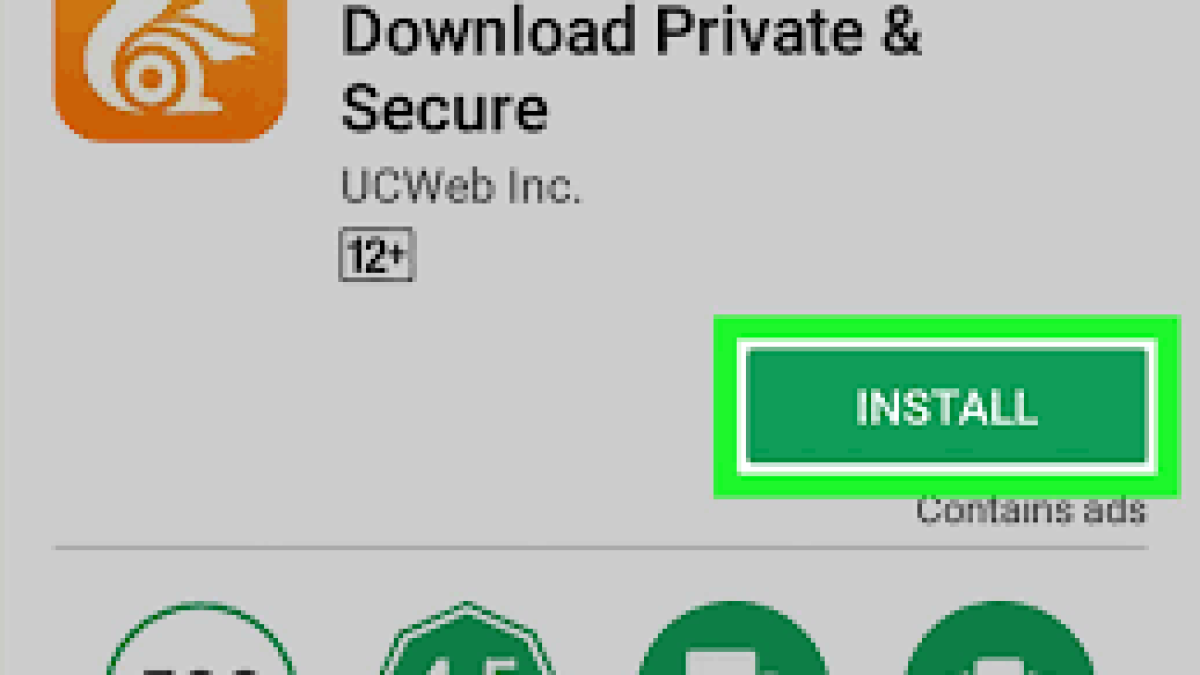Welcome to the world of UC Browser, a renowned web browser celebrated for its speed and versatility. In this article, we’ll dive into the impressive features and capabilities that make UC Browser a preferred choice for users worldwide. Join us on this exploration of how UC Browser can amplify your online adventures and why it shines in the realm of web browsing.
Table of Contents
Key Features
1. Speed and Data Compression:
- UC Browser is renowned for its lightning-fast speed, aided by its data compression technology. It compresses web data on its servers before delivering it to the user’s device, reducing data usage and speeding up page loading times.
- Speed is a critical factor in the browsing experience, and UC Browser’s data compression provides a distinct advantage. It not only accelerates page loading but also reduces data consumption, making it an excellent choice for users on slower internet connections or with limited data plans.
2. Ad-Blocker:
- UC Browser includes an integrated ad-blocker that effectively blocks intrusive and disruptive ads on websites, ensuring a cleaner and more enjoyable browsing experience.
- Ad-blockers have become indispensable tools for many users. UC Browser’s ad-blocker enhances the browsing experience by reducing distractions, minimizing data usage, and speeding up page loading times. This feature is particularly appealing to users who prefer an ad-free environment.
3. Customization Options:
- UC Browser provides a wide range of customization options, allowing users to personalize their browsing experience with themes, wallpapers, and even custom gestures.
- Personalization is a growing trend in the world of web browsers. UC Browser’s extensive customization options empower users to tailor their browsing environment to their preferences, whether it’s through aesthetic choices like themes and wallpapers or by creating custom gestures for quicker navigation.
4. Incognito Mode:
- UC Browser offers an Incognito Mode, where users can browse privately without leaving a trace of their online activity.
- Privacy is a top concern for users, and Incognito Mode ensures that their online activities remain confidential. This feature is essential for those who want to browse without their history, cookies, or other data being stored.
5. Night Mode:
- UC Browser features a Night Mode that reduces the screen’s brightness, making it easier on the eyes during nighttime or low-light browsing.
- Night Mode enhances user comfort by reducing eye strain in dimly lit environments. It’s a thoughtful feature that contributes to a more enjoyable and health-conscious browsing experience.
In summary, UC Browser’s key features, including speed and data compression, an integrated ad-blocker, extensive customization options, Incognito Mode, and Night Mode, combine to create a browser that caters to a broad spectrum of user needs. Its focus on speed and data efficiency, along with privacy and customization options, makes UC Browser a versatile and competitive choice in the world of web browsers.
Using UC Browser
Using UC Browser is a straightforward process, and it offers a user-friendly interface for your browsing needs. Here’s a step-by-step guide on how to use UC Browser:
Step 1: Download and Install UC Browser:
- Visit your device’s respective app store (Google Play Store for Android or Apple App Store for iOS).
- Search for “UC Browser” in the app store’s search bar.
- Click on the UC Browser icon and select “Install” to download and install the app on your device.
Step 2: Open UC Browser:
- Once the installation is complete, locate the UC Browser icon on your home screen or in your app drawer and tap to open it.
Step 3: Navigating the Interface:
- You’ll find the key elements of the UC Browser interface, such as the address bar at the top, navigation buttons for going back and forward, and a menu icon (usually represented as three horizontal lines) in the bottom or top-right corner.
Step 4: Browsing the Web:
- To visit a website, click in the address bar, enter the web address (URL), and tap “Go” on your device’s keyboard.
- Alternatively, you can use the built-in search bar. Enter keywords and tap “Search” to perform a web search.
Step 5: Tabs and Tab Management:
- To open a new tab, click the tab icon (usually represented as a square or a number) on the screen.
- To switch between open tabs, tap on the tab you want to view.
- To close a tab, locate the tab and swipe it left or right, or use the tab’s “X” icon.
Step 6: Bookmarks and Favorites:
- To bookmark a website, click the star icon on the screen, or access the bookmarks from the menu.
- To access your bookmarks, click the favorites icon (usually represented as a star) and view your saved webpages.
Step 7: Incognito Mode:
- If you wish to browse privately, tap the menu icon, select “Incognito Mode,” and you can start a private browsing session.
Step 8: Night Mode:
- To activate Night Mode, tap the menu icon, select “Settings,” and look for the “Night Mode” option. Enable it to reduce screen brightness for nighttime or low-light browsing.
Step 9: Downloads:
- To access your downloads, tap the menu icon, select “Downloads,” and you can manage and view your downloaded files.
Step 10: Settings and Customization:
- Customize your browsing experience by tapping the menu icon, selecting “Settings,” and exploring various options, including themes, wallpapers, and more.
You’re now ready to use UC Browser for your web browsing. It’s known for its speed, ad-blocking, and user-centric design, providing you with a fast and efficient browsing experience on your mobile device.
Pros
- Speed
- Efficiency
- Customization
- Ad-blocking
- Private
- Night Mode
- Data-saving
- Free
- User-friendly
- Downloads
Cons
- Privacy (concerns)
- Limited (extensions)
- Compatibility
- Learning curve
- Ad-reliant (websites)
- Search engine (default)
- Support (limited)
- Resource-intensive
- Updates (frequency)
- Mobile (app performance)
Q1: What is UC Browser?
UC Browser is a widely recognized web browser known for its speed and versatility. It’s designed to provide users with a fast and seamless web browsing experience.
Q2: Is UC Browser free to use?
Yes, UC Browser is available for free. You can download and use it on your computer or mobile device without any cost.
Q3: What makes UC Browser stand out from other browsers?
UC Browser stands out with its exceptional speed, extensive app ecosystem, customization options, and a commitment to user privacy and security. It also offers features like data compression and night mode.
Q4: How can I personalize my UC Browser?
You can personalize UC Browser by selecting from a variety of themes that match your preferences. Additionally, you can explore and use mini-apps within the browser for various services and tools.
Q5: Is UC Browser secure?
Yes, UC Browser prioritizes user security and privacy. It includes an incognito mode for private browsing and features to protect against malicious websites, ensuring a safe online experience.