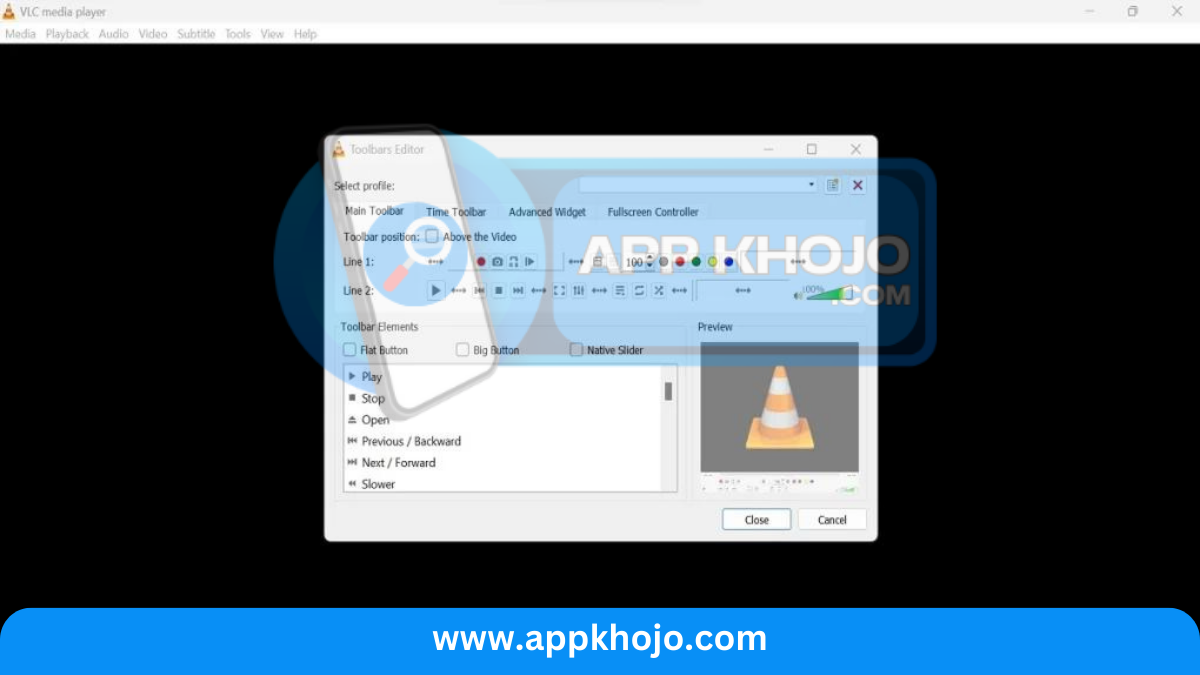In the digital age, a versatile and reliable media player is essential for anyone who enjoys music, movies, and videos on their computer. VLC Media Player, an open-source, cross-platform media player, has risen to become a powerhouse in the world of multimedia software. This app review delves into the multifaceted capabilities of VLC Media Player, exploring how it enhances your audio and video playback experience. From its support for a wide range of file formats to its powerful customization options and efficient playback, VLC stands as a beacon of excellence in the realm of media players. Join us as we explore the essential features that make VLC Media Player a favorite among users and discover why it continues to hold its reputation as one of the best media players available. VLC is not just a player; it’s an enhancer of digital entertainment, providing a seamless experience for those who seek high-quality, hassle-free media playback.
If you’re searching for a top-notch multimedia player that can handle all your audio and video needs, look no further than VLC Media Player. In this article, we’ll delve into the world of VLC, exploring its remarkable features and why it’s a must-have for your digital entertainment.
Key Features
1. Wide Range of Supported Formats:
- VLC’s prowess in supporting an extensive range of multimedia formats sets it apart. While many media players have limitations in terms of the formats they can handle, VLC’s all-encompassing compatibility ensures that virtually any audio or video file you encounter can be played without hassle. Whether it’s the most common formats like MP3, MP4, and AVI or less conventional ones, VLC handles them with grace. This inclusivity simplifies the user experience, eliminating the need to convert files or use multiple players.
2. Cross-Platform Compatibility:
- VLC’s commitment to cross-platform compatibility is a testament to its accessibility. Available on Windows, macOS, Linux, Android, and iOS, it offers a consistent and seamless media playback experience across various devices and operating systems. This means you can enjoy your favorite content on your computer, tablet, or smartphone, all while using the same familiar software. The ability to transition between devices while maintaining a consistent user experience is a significant advantage for those who lead diverse digital lives.
3. Customizable Interface:
- VLC’s user interface is highly adaptable, offering extensive customization options to cater to individual preferences. From selecting themes and skins to tailoring the layout, users can transform the player’s appearance to suit their tastes. Whether you prefer a minimalist, clutter-free interface or a feature-rich layout with all controls readily available, VLC caters to your unique needs. This level of personalization ensures that your media player feels like your very own, offering a comfortable and user-centric experience.
4. Advanced Playback Controls:
- VLC goes beyond standard playback functions, offering advanced controls that empower users to fine-tune their media viewing experience. Features such as playback speed control, frame-by-frame advancement, and real-time recording open up a world of possibilities. You can slow down or speed up video playback, a valuable tool for educators, filmmakers, and anyone seeking precise control over their media.
5. Streaming and Network Features:
- VLC doesn’t stop at local media playback; it’s also a robust streaming and network solution. Users can effortlessly stream media from the internet, tune in to online radio stations, or even cast content from their device to a Chromecast or Apple TV. This feature elevates VLC into a versatile media hub, bridging the gap between local and online content consumption. It’s a one-stop solution for all your media needs, offering convenience and accessibility.
6. Audio and Video Effects:
- VLC empowers users to refine their media experience with an array of audio and video effects. These tools provide control over equalization, audio spatialization, video filters, and color correction. Whether you’re an audiophile looking to enhance sound quality or a cinephile seeking to modify video aesthetics, VLC’s effects make it possible to tailor your media to your exact specifications.
7. Subtitle and Caption Support:
- VLC’s robust support for subtitles and captions ensures a comprehensive multimedia experience. The software can automatically download subtitles for movies and TV shows, making it easy for viewers to understand foreign-language content or enjoy accurate captions. Moreover, VLC enables users to load external subtitle files, giving them full control over how they access additional textual information in their media. This feature is invaluable for international audiences and those with accessibility needs.
In summary, VLC Media Player is more than just a media player; it’s a multimedia Swiss army knife. Its unwavering commitment to format support, cross-platform accessibility, customizable interface, advanced playback controls, streaming and network capabilities, audiovisual effects, and subtitle support positions it as a dynamic and versatile tool. Whether you’re an everyday media consumer or a tech-savvy enthusiast, VLC’s comprehensive set of features and its open-source philosophy make it a dependable and user-centric choice for all your media playback and management needs. Its reputation as one of the most reliable and feature-rich media players in the industry is well-deserved, and its continued development ensures that it remains a benchmark in multimedia software.
Using VLC Media Player
Using VLC Media Player is straightforward, whether you’re a first-time user or a seasoned multimedia enthusiast. Here’s a step-by-step guide on how to use VLC for your media playback needs:
1. Installation:
- If you haven’t already installed VLC, you can download it from the official VLC website (https://www.videolan.org/). The website provides the appropriate installer for your operating system (Windows, macOS, Linux) or mobile platform (Android, iOS).
2. Launching VLC:
- Once installed, launch VLC Media Player from your computer or mobile device. You’ll be greeted with the VLC interface.
3. Opening Media Files:
- To open a media file, click on the “Media” menu at the top left corner of the player. Then, select “Open File” if you want to open a local media file from your computer. Browse your files, select the media you want to play, and click “Open.” VLC will start playback automatically.
4. Using Drag-and-Drop:
- An even simpler method to open a media file is by dragging and dropping the file directly into the VLC interface. This is a quick and convenient way to start playing your content.
5. Adjusting Playback:
- VLC offers standard playback controls at the bottom of the player, including play, pause, stop, and volume adjustment. You can also use the spacebar to pause and play media. The time slider allows you to skip to specific points in the video.
6. Customizing Playback Speed:
- If you want to adjust the playback speed, use the playback speed control. It allows you to slow down or speed up the video playback as needed. This is handy for educational or analytical purposes.
7. Captions and Subtitles:
- To enable or disable subtitles, click on the “Subtitle” menu and select the subtitle track you want to use. If your media file includes embedded subtitles, VLC will recognize and display them automatically. You can also load external subtitle files by selecting “Subtitle” > “Add Subtitle File.”
8. Advanced Playback Features:
- VLC offers several advanced playback features. You can navigate frame-by-frame using the ‘E’ and ‘R’ keys, allowing precise control when analyzing video content. Additionally, VLC enables real-time recording of media content for creating clips or capturing moments from your videos.
9. Audio and Video Effects:
- VLC provides the option to enhance your media experience with various audio and video effects. You can access these effects through the “Tools” menu and fine-tune audio equalization, adjust colors, and apply filters for an enriched viewing and listening experience.
10. Streaming Media:
- If you want to stream online content, you can use the “Media” menu and select “Open Network Stream.” Enter the URL of the online media stream, and VLC will start playing it. This feature is useful for enjoying live streams or online radio.
11. Casting to Other Devices:
- To cast your media to other devices like Chromecast or Apple TV, use the “Playback” menu and select “Renderer.” Choose your desired device, and VLC will stream your content to it. This extends your media experience to a bigger screen or audio system.
12. Customizing the Interface:
- For those who like personalization, VLC allows you to customize its interface. Explore themes and skins through the “Tools” menu to change the appearance to your liking.
VLC Media Player’s straightforward interface and robust functionality ensure that users of all levels can enjoy their media effortlessly. Whether you’re a casual viewer or a media enthusiast, VLC’s comprehensive set of features, simple navigation, and flexibility make it a reliable choice for your media playback needs.
Pros
- Versatile
- Cross-platform
- Customizable
- Extensive
- Free
- Responsive
Cons
- Complexity (for advanced features)
- Minimalist (interface)
- Resource-intensive (on older devices)
- Updates (frequent)
- No built-in media library (requires third-party)
- Limited (online streaming without additional plugins)
Q1: What is VLC Media Player?
VLC Media Player is a popular, open-source multimedia player known for its ability to play a wide range of audio and video formats on various platforms.
Q2: Is VLC Media Player free to use?
Yes, VLC Media Player is entirely free to download and use. It’s open-source software developed by the VideoLAN project.
Q3: What platforms is VLC available on?
VLC Media Player is available for Windows, macOS, Linux, Android, and iOS, making it compatible with a wide range of devices.
Q4: Can VLC play all types of media files?
Yes, VLC is known for its extensive format support and can play most audio and video formats, including popular ones like MP4, MKV, AVI, MP3, and more.
Q5: Is VLC Media Player safe to use?
Yes, VLC is considered a safe and trusted multimedia player. It’s open-source and regularly updated by a community of developers.