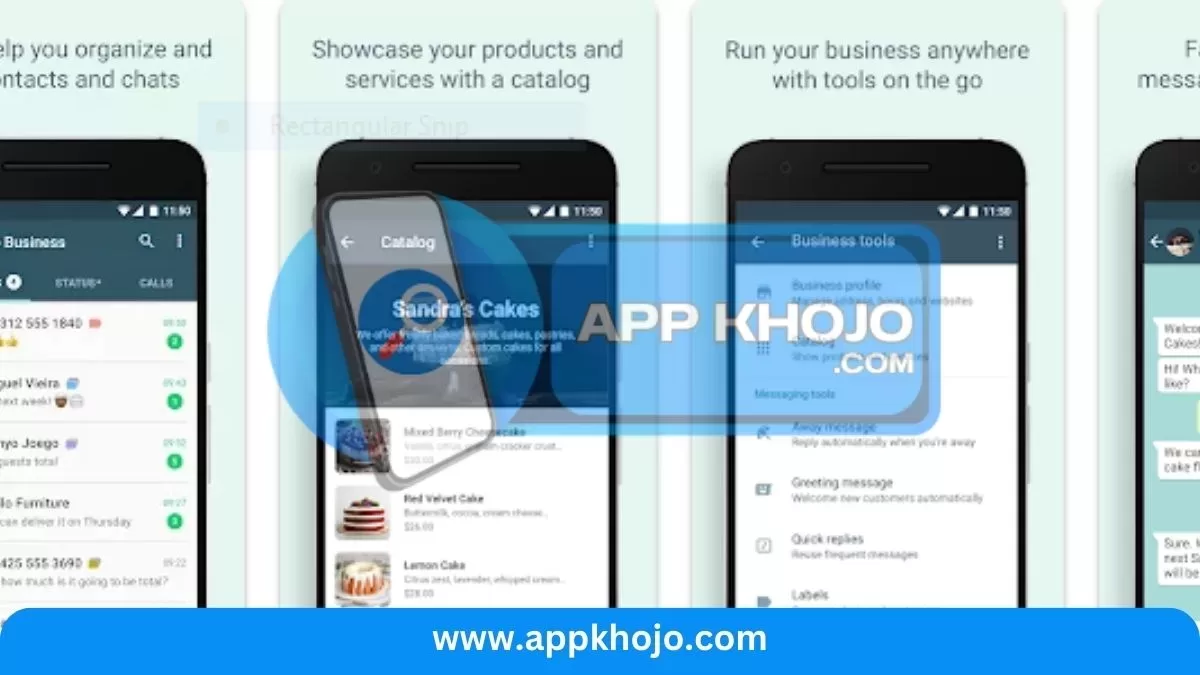In a world where communication is the lifeblood of business, the WhatsApp Business app emerges as a powerful tool, connecting enterprises to their customers with ease, convenience, and a touch of personalization. Beyond the ordinary WhatsApp experience, WhatsApp Business caters specifically to the needs of businesses, large and small, offering a platform where customer engagement, marketing, and efficient communication converge.
WhatsApp Business isn’t just an app; it’s a gateway to a new era of business-consumer interactions. In this app review, we navigate the realm of WhatsApp Business, exploring its key features, benefits, and pivotal role in transforming how businesses connect with their clientele. From instant customer service to the art of marketing via chat, WhatsApp Business empowers businesses to build stronger relationships, drive sales, and foster trust. Join us as we dive into the rich palette of features and the realm of efficient business communication that WhatsApp Business brings to your fingertips.
WhatsApp Business Web is a powerful communication tool designed for businesses to interact with their customers efficiently and securely. It provides several features and functionalities tailored to meet the needs of businesses, making it a valuable platform for customer engagement and marketing. Here are some key aspects of WhatsApp Business Web:
Table of Contents
Key Aspects of WhatsApp Business Web
1. Business Profile:
- Explanation: WhatsApp Business allows businesses to create a dedicated business profile, complete with essential information such as business name, description, location, and contact details.
- Analysis: A business profile provides a professional appearance and helps customers easily find and trust your business. It’s an important feature to establish a strong online presence.
2. Automated Responses:
- Explanation: With WhatsApp Business, you can set up automated responses, such as greeting messages, away messages, and quick replies to commonly asked questions.
- Analysis: Automated responses enhance customer service by providing immediate answers and acknowledging customer inquiries, even outside business hours. This improves customer satisfaction and engagement.
3. Labels and Organization:
- Explanation: WhatsApp Business offers a labeling system to categorize and organize chats. You can label chats by customer type, order status, or any other criteria.
- Analysis: Labels streamline communication and help businesses prioritize and manage conversations effectively. This feature simplifies customer relationship management.
4. Messaging Tools:
- Explanation: WhatsApp Business provides messaging tools for businesses, including text, images, documents, and even product catalogs. Businesses can use these tools for direct communication and sales.
- Analysis: These tools offer flexibility for showcasing products, sharing information, and conducting sales within the app. It makes WhatsApp Business a powerful marketing and sales channel.
5. Business Verification:
- Explanation: Some businesses can apply for a green checkmark badge, indicating that WhatsApp has verified their account as legitimate.
- Analysis: Verification adds credibility to the business, reassuring customers that they are dealing with a genuine and trustworthy entity. It can boost consumer confidence.
6. Broadcast Lists:
- Explanation: Businesses can send messages to multiple customers at once through broadcast lists, allowing for efficient mass communication.
- Analysis: Broadcast lists are a valuable feature for promotions, updates, and announcements. It simplifies reaching out to a large audience.
7. Statistics and Insights:
- Explanation: WhatsApp Business provides metrics to track message delivery, read receipts, and engagement with customers.
- Analysis: Insights offer businesses the ability to measure the effectiveness of their communication and marketing strategies. This data informs decision-making and helps refine business practices.
8. WhatsApp Web:
- Explanation: WhatsApp Business is compatible with WhatsApp Web, enabling businesses to manage their chats and communication through a web browser.
- Analysis: WhatsApp Web provides flexibility, allowing businesses to manage their chats more conveniently while working on a computer.
In summary, WhatsApp Business’ key features encompass creating a business profile, automated responses, labels and organization, messaging tools, business verification, broadcast lists, statistics and insights, and compatibility with WhatsApp Web. These features are tailored to the needs of businesses, enabling them to communicate more efficiently, provide better customer service, and leverage WhatsApp as a potent marketing and engagement tool. WhatsApp Business elevates customer-business relationships to a new level, fostering trust and facilitating seamless interaction.
How To Use WhatsApp Business
Using WhatsApp Business is straightforward, and it’s designed to help businesses efficiently communicate with customers. Here’s how to use it effectively:
1. Download and Install:
- Start by downloading the WhatsApp Business app from your device’s app store. It’s available for both iOS and Android platforms.
2. Verify Your Phone Number:
- After installation, open the app and verify your business phone number. This should be a dedicated business number to ensure separation from your personal WhatsApp account.
3. Set Up Your Business Profile:
- Create a business profile by providing essential information like your business name, description, location, business hours, and a profile picture, preferably your business logo.
4. Use Labels and Organization:
- To stay organized, use the labeling system to categorize and label your chats. You can create labels for different customer types or order statuses.
5. Set Up Automated Responses:
- Customize automated responses for greeting messages, away messages, and quick replies. This ensures prompt customer communication even when you’re unavailable.
6. Engage with Customers:
- Start chatting with your customers. Use text, images, documents, and product catalogs to provide information, answer queries, and engage in sales conversations.
7. Utilize Broadcast Lists:
- Send messages to multiple customers simultaneously using broadcast lists. This is useful for promotions, updates, or announcements.
8. Monitor Statistics and Insights:
- Keep an eye on message delivery, read receipts, and customer engagement. WhatsApp Business provides insights to help you measure your communication effectiveness.
9. Stay Responsive:
- Respond to customer inquiries in a timely manner. Quick and helpful responses can enhance customer satisfaction and trust.
10. Enable Business Verification (if eligible):
- If your business is eligible, apply for business verification. This adds a green checkmark badge to your profile, signifying a verified and trusted account.
11. Ensure Privacy and Data Security:
- Be mindful of privacy and data security. WhatsApp Business is designed to protect customer information, so adhere to privacy policies and guidelines.
12. Regularly Update Your Profile:
- Keep your business profile updated with current information, such as business hours, address, and contact details.
13. Use WhatsApp Web (Optional):
- WhatsApp Business is compatible with WhatsApp Web. You can manage your chats more conveniently while working on a computer.
Using WhatsApp Business effectively involves prompt and personalized communication with customers, staying organized, and leveraging automated features to enhance the customer experience. It’s a valuable tool for businesses looking to provide better service, engage with their audience, and drive growth.
Also, have a look at iPhone Apps
Pros
- Convenience
- Engagement
- Efficiency
- Trust
- Marketing
- Professional
- Automation
- Insights
Cons
- Privacy
- Competition
- Distraction
- Dependency
- Limitations
- Verification
- Learning Curve
- Spam
1. What is WhatsApp Business?
WhatsApp Business is a communication platform designed for businesses to connect with their customers. It offers a range of features and tools to enhance customer engagement and streamline communication.
2. How to change WhatsApp to a business account?
Switching from a personal WhatsApp account to a WhatsApp Business account is a relatively simple process. Here are the steps to change your WhatsApp account to a business account:
For Android:
Download WhatsApp Business: If you haven’t already, download the WhatsApp Business app from the Google Play Store.
Open WhatsApp Business: Launch the WhatsApp Business app.
Accept Terms and Conditions: Review and accept the terms and conditions.
Verify Your Phone Number: You’ll be prompted to verify your phone number. Make sure to use the same phone number that you used for your personal WhatsApp account.
Restore Chat History: If you want to transfer your chat history from your personal WhatsApp account to the business account, you’ll be given the option to restore it at this point.
Set Up Your Business Profile: Follow the setup process to create your business profile. You can add your business name, category, location, and contact details.
Explore Business Features: WhatsApp Business offers additional business features such as quick replies, labels, and automated messages. Familiarize yourself with these tools to enhance your business communication.
3. How to verify a WhatsApp business account?
To verify your WhatsApp Business account and obtain the green checkmark badge that signifies your business’s authenticity, you need to follow these steps:
1. Open WhatsApp Business:
Launch the WhatsApp Business app on your device.
2. Access Your Business Profile:
In the app, navigate to your business profile. You can do this by tapping on the three vertical dots in the top-right corner, then selecting “Settings” and “Business settings.”
3. Request Verification:
In the “Business settings” section, you should find an option called “Request Verification.” Tap on it.
4. Complete Verification Information:
WhatsApp will ask for some information to verify your business. You’ll need to provide:Your business name: Make sure this matches your official business name.
Your business category: Choose the category that best describes your business.
Additional details: WhatsApp may ask for specific information depending on your location and business type.
5. Submit Your Request:
After providing the required information, tap the “Submit” or “Request Verification” button.
6. Wait for WhatsApp’s Response:
WhatsApp will review your request for verification. The time it takes to receive a response can vary. Be patient as WhatsApp processes your request.
7. Receive the Green Checkmark Badge:
Once your request is approved, you’ll receive a green checkmark badge next to your business name. This badge signifies that your business is officially verified.
It’s important to provide accurate and verifiable information during the verification process. WhatsApp may ask for documents or additional proof of your business’s legitimacy, depending on your location and the nature of your business.
Remember that not all businesses may be eligible for verification, and WhatsApp’s policies and requirements may change over time. If you encounter any issues during the verification process, refer to WhatsApp’s official guidelines and support resources for further assistance.
4. Is WhatsApp Business a separate app from WhatsApp Messenger?
Yes, WhatsApp Business has its dedicated app designed specifically for business use. It allows businesses to manage customer interactions separately from their personal chats on WhatsApp Messenger.
5. What messaging tools are available?
WhatsApp Business offers various messaging tools, including quick replies, labels, chat templates, and automated responses to streamline communication and manage chats efficiently.