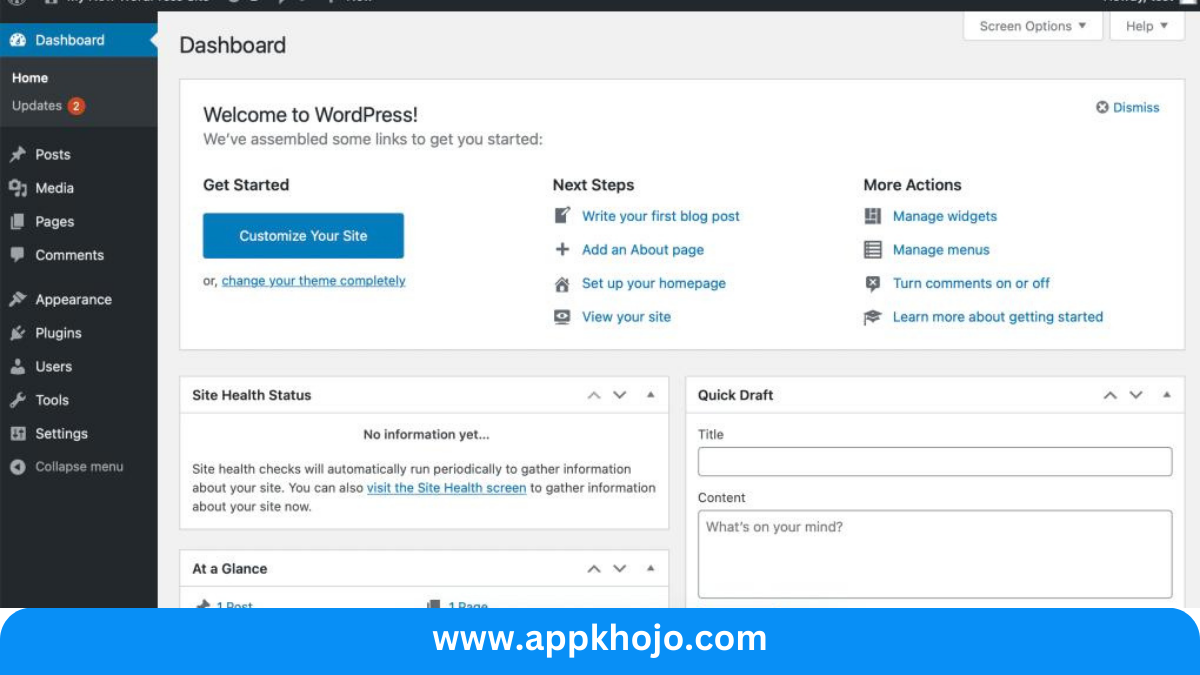In a digital age where online presence is pivotal, WordPress stands as an iconic and influential platform. It has revolutionized the way individuals and businesses engage with the web, offering a flexible and user-friendly content management system that empowers people to create and manage websites of all kinds.
WordPress is an open-source content management system (CMS) that has gained worldwide recognition for its versatility and simplicity. Whether you’re a blogger, an e-commerce entrepreneur, or a corporate entity, WordPress provides the tools to build, customize, and maintain your online presence with ease.
WordPress is a popular and user-friendly content management system (CMS) that allows you to create and manage websites and blogs. Whether you’re a beginner or an experienced web developer, WordPress offers a flexible platform for building websites. Here’s a brief overview
Table of Contents
Key Features and Highlights
1. Content Management:
- WordPress excels at content management, allowing users to create, edit, and organize a wide range of content types, including text, images, videos, and more. It supports various post formats, making it versatile for bloggers, news websites, and content creators.
- Analysis: The robust content management system is the backbone of WordPress. It offers unparalleled flexibility in organizing and presenting content. Users can easily schedule posts, categorize content, and manage media, making it an ideal choice for content-heavy websites. The feature promotes efficient content production and publication.
2. Customization Options:
- WordPress offers extensive customization options, enabling users to personalize their website’s appearance and functionality. Users can change themes, adjust layouts, and implement custom CSS to tailor their site to their exact specifications.
- Analysis: Customization is a defining trait of WordPress. It ensures that websites don’t look templated or cookie-cutter. Users have the creative freedom to reflect their unique style and brand, an essential aspect for businesses and bloggers who want to stand out in a competitive online landscape.
3. Plugin Ecosystem:
- WordPress boasts a vast array of plugins, both free and premium, that expand the platform’s capabilities. Plugins cover functions like e-commerce, social media integration, contact forms, and more.
- Analysis: The plugin ecosystem’s depth and breadth make WordPress a dynamic and adaptable platform. Users can scale their websites and incorporate specific functionalities without the need for custom development. This reduces development costs and speeds up project timelines.
4. Multilingual Support:
- WordPress supports multilingual websites through plugins like WPML and Polylang. This allows users to create content in multiple languages and reach a global audience.
- Analysis: Multilingual support is a critical feature for businesses or content creators targeting diverse audiences. It enables them to expand their reach and engage with non-English-speaking users effectively.
5. E-Commerce Integration:
- WordPress can be transformed into a full-fledged e-commerce platform using plugins like WooCommerce. Users can create and manage online stores with ease.
- Analysis: E-commerce integration transforms WordPress into a one-stop solution for businesses looking to sell products or services online. It offers a cost-effective and user-friendly alternative to dedicated e-commerce platforms, making it a desirable choice for small to medium-sized businesses.
6. Advanced Media Management:
- WordPress provides comprehensive media management, allowing users to upload, organize, and embed media files effortlessly. It supports various media types, including images, audio, and videos.
- Analysis: Robust media management simplifies the process of adding multimedia content to websites. This feature is particularly valuable for content creators, photographers, and videographers, as it ensures that their work is displayed beautifully and efficiently.
7. User Role Management:
- WordPress includes a user role system, which allows administrators to assign different roles and permissions to users. This feature enhances website security and enables collaborative content creation.
- Analysis: User role management is a crucial element, especially for larger websites or multi-author blogs. It helps maintain control over the website and content creation process, ensuring that only authorized individuals can make changes or updates.
8. Accessibility and SEO:
- WordPress focuses on accessibility and SEO optimization, incorporating best practices for both. It generates clean, accessible code and offers plugins like Yoast SEO to improve search engine rankings.
- Analysis: Accessibility and SEO are paramount for reaching a broader audience and achieving higher search engine visibility. WordPress’s commitment to these aspects makes it a favorable choice for those looking to create websites with inclusivity and searchability in mind.
In summary, WordPress’s detailed features encompass content management, customization, and an extensive plugin ecosystem. It supports multilingual websites and offers e-commerce integration, making it adaptable to diverse business needs. Advanced media management and user role capabilities enhance content creation and collaboration. Its focus on accessibility and SEO optimization reinforces its position as a versatile and powerful content management system.
How To Use WordPress
1. Hosting and Domain:
- To get started with WordPress, you need a hosting provider and a domain name. There are many hosting companies that offer one-click WordPress installations.
2. Installation:
- After setting up hosting, you can install WordPress. Most hosting providers offer a simple one-click installation process. Follow the instructions provided by your hosting company to complete the installation.
3. Accessing the Dashboard:
- Once installed, you can access the WordPress dashboard by going to your website’s URL followed by “/wp-admin” (e.g., “yourwebsite.com/wp-admin”). You’ll be prompted to log in with the username and password you created during installation.
4. Dashboard Overview:
- The dashboard is the control center for your website. It’s where you can create and manage content, customize your site’s appearance, and access various settings.
5. Creating Content:
- To create a new post or page, go to “Posts” or “Pages” on the left-hand menu and click “Add New.” You can add text, images, videos, and other media. Use the editor to format and style your content.
6. Adding Media:
- You can upload and manage media files like images and videos by going to the “Media” section. Simply click “Add New” to upload your files and then embed them in your posts or pages.
7. Customization:
- WordPress allows you to customize the appearance of your website. Go to “Appearance” in the dashboard, and you can choose themes, customize the site’s header, background, and more.
8. Plugins:
- To add functionality to your website, explore the plugin directory. You can install and activate plugins to enhance SEO, add contact forms, create e-commerce stores, and more.
9. User Management:
- In the “Users” section, you can add, remove, or manage users with different roles (administrator, editor, author, etc.) to help in content creation and management.
10. Settings:
- The “Settings” section allows you to configure various aspects of your website, such as general settings, permalinks, reading settings, and discussion settings.
11. SEO and Optimization:
- Use plugins like Yoast SEO to optimize your website for search engines. This helps improve your site’s visibility on platforms like Google.
12. Regular Updates:
- Keep your WordPress core, themes, and plugins up to date. WordPress will notify you of available updates, and you can easily apply them through the dashboard.
13. Security:
- WordPress is secure, but it’s essential to take steps to protect your site. Use strong passwords, install security plugins, and back up your website regularly.
14. Content Creation and Management:
- Create posts and pages, organize content into categories and tags, and use the featured image function to make your posts visually appealing.
15. Multilingual Sites:
- If you want to create a multilingual website, you can use plugins like WPML or Polylang to manage content in multiple languages.
16. E-Commerce:
- If you’re setting up an online store, install and configure an e-commerce plugin like WooCommerce. Follow the setup wizard to add products and configure payment options.
17. Collaboration:
- If you have multiple authors or contributors, use the user role management system to assign different roles and permissions.
18. Analytics:
- Connect your site to analytics tools like Google Analytics to monitor visitor traffic and behavior on your website.
19. Regular Backups:
- Regularly backup your website to protect against data loss. You can use backup plugins for this purpose.
Remember that WordPress offers extensive documentation and a supportive community. If you encounter any challenges, you can find tutorials, forums, and experts who can assist you with your specific needs.
Also, have a look at iPhone
Pros
- Versatile
- Customizable
- Scalable
- User-Friendly
- Extensive
- SEO-Friendly
- Responsive
- Secure
- Community
- Free
Cons
- Learning Curve
- Updates
- Maintenance
- Performance
- Security
- Spam
- Hosting
- Backups
- Plugins
- Theme Compatibility
1. What is WordPress?
WordPress is a popular content management system (CMS) that allows users to create and manage websites and blogs. It’s known for its user-friendly interface and extensive customization options.
2. Is WordPress free to use?
Yes, it is open-source and free to use. However, you may incur costs for web hosting, domain registration, premium themes, and plugins depending on your website’s needs.
3. How do I get started?
To get started, you’ll need a domain name and web hosting. You can install the app on your hosting server and start building your website. Many hosting providers offer one-click installations.
4. What are the themes?
Themes are templates that determine the appearance and layout of your website. You can choose from a wide range of free and premium themes or create your own custom theme.
5. What are plugins?
Plugins are add-ons that extend the functionality of your Website. They can be used to add features like contact forms, social media integration, SEO optimization, and more.